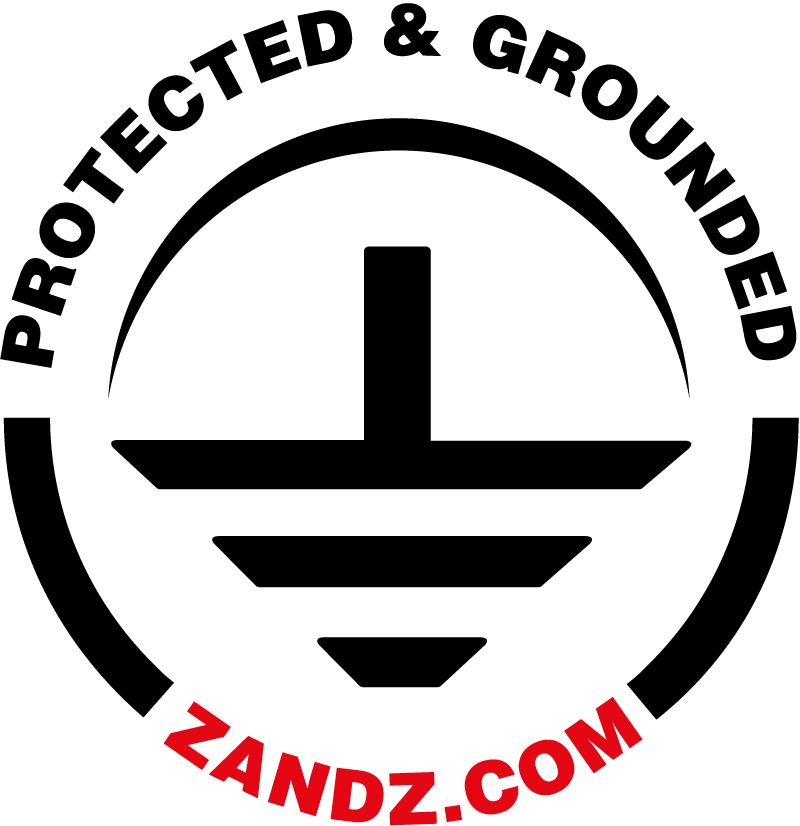You want to run an advertisement for your lightning protection and grounding products or services. Most likely you have already set up YandexDirect, if not, see detailed instructions on how to do this quickly using ready-made templates. In this article we will talk about Google Adwords and here two situations are possible:
- This is your first time setting up a Google Adwords advertising campaign, then read the article further and follow the instructions.
- You already have an advertising account. In this case you can download:
and use them in your advertising campaigns.
Setting up Google Adwords advertising campaign for the first time
If you have never created an advertisement in GA, click the link: https://adwords.google.com/intl/en_en/home/ Click the "Start" button In the window that opens, fill in the fields: email and your website.
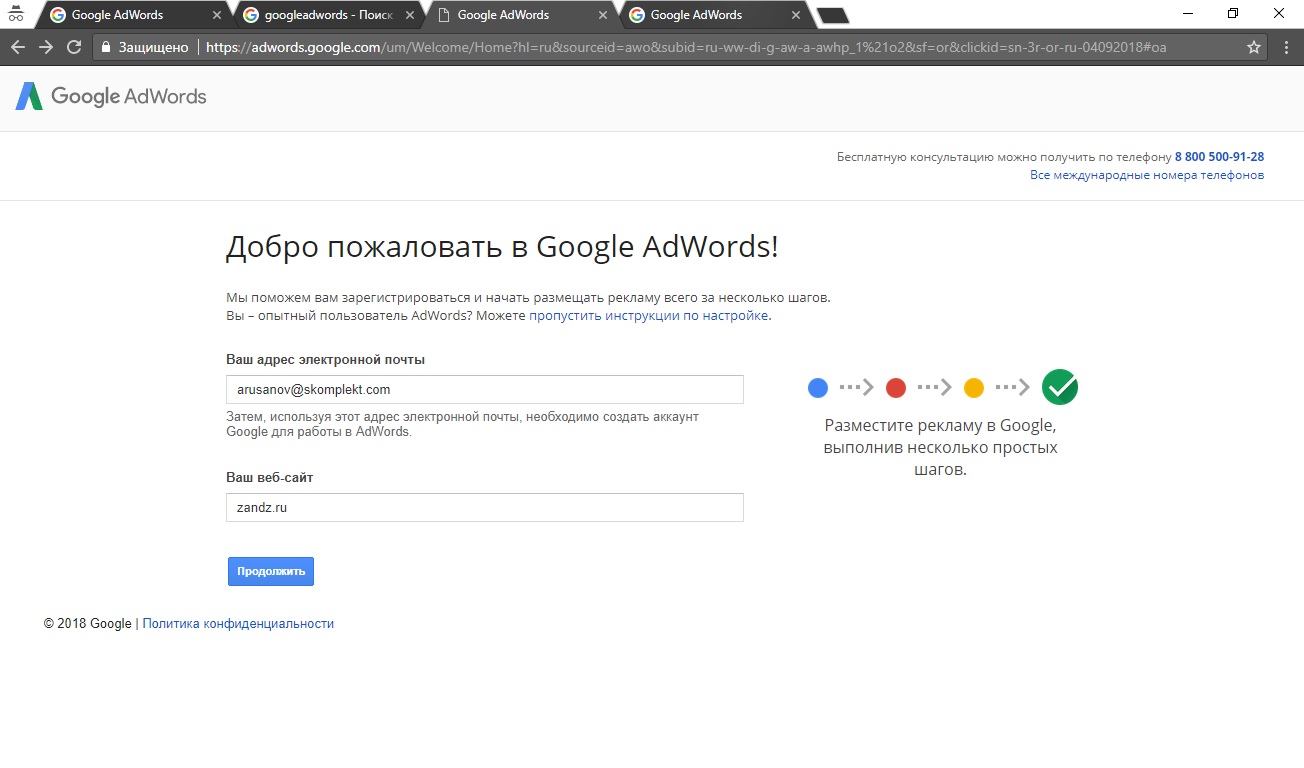
Click the "Continue" button.
In the window that opens, fill in all the fields.
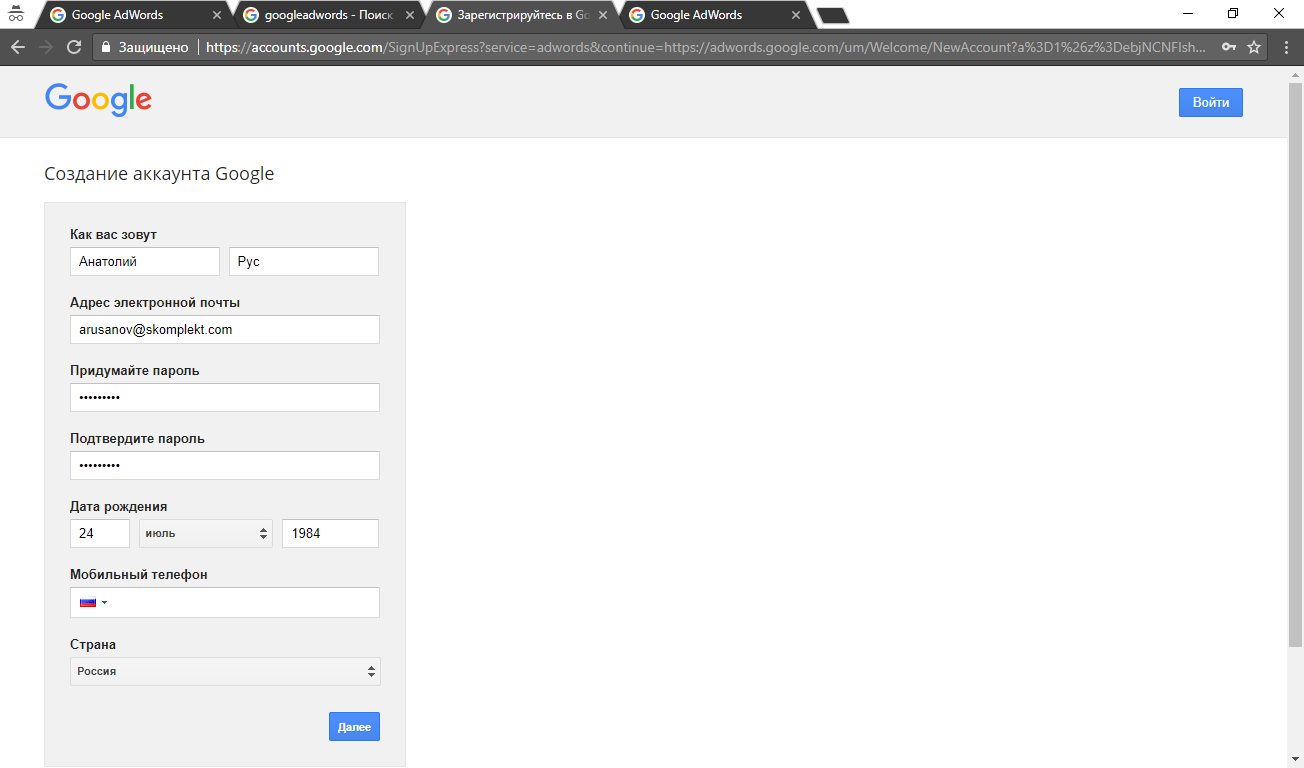
Click the "Next" button
Configure basic campaign settings
In the window that opens, fill out the following items:
1. "Budget" Item
Budget in rubles per day. Indicate the amount you are willing to spend on advertising per day.
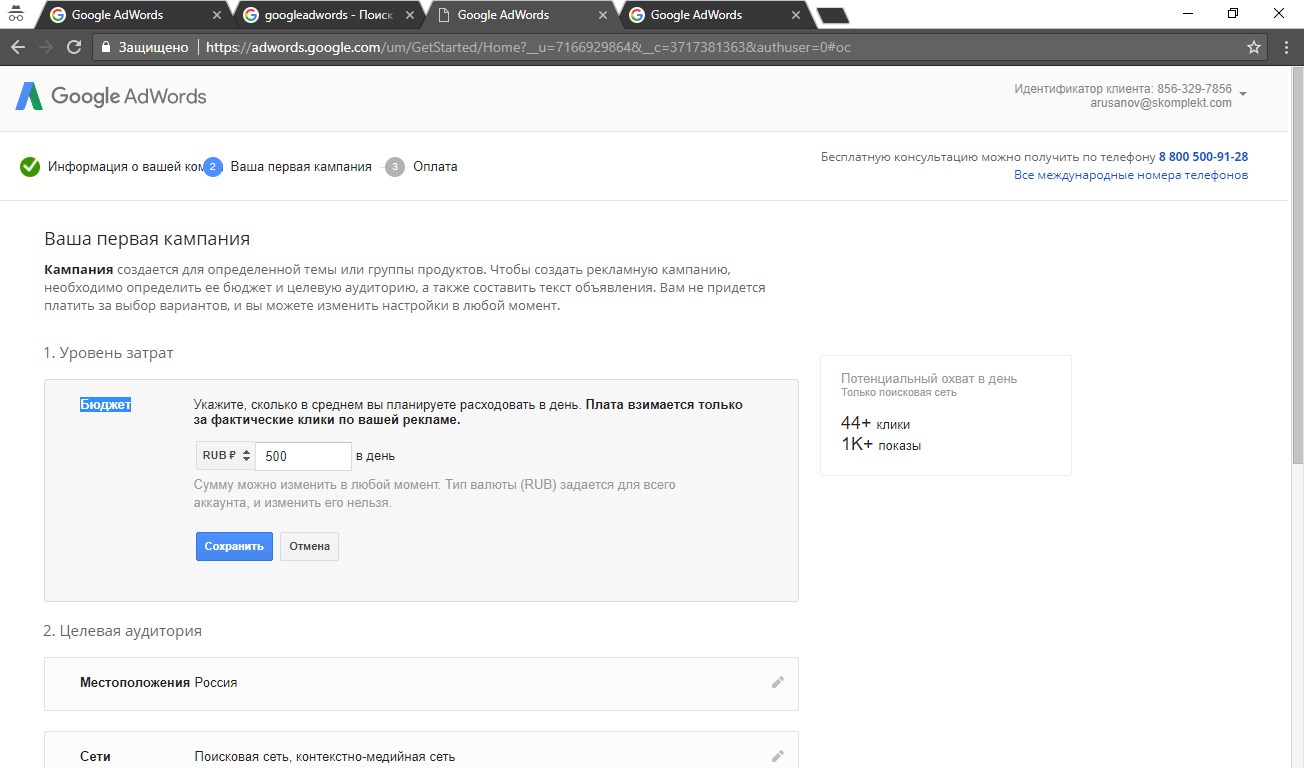
Click the “Save” button
2. "Location" Item
Choose the regions where your advertisement is displayed (the regions from which you can place an order and, therefore, to which you can deliver products). We put a tick in the field "I will choose by myself". In the field, enter the names of the regions that you need, select them.
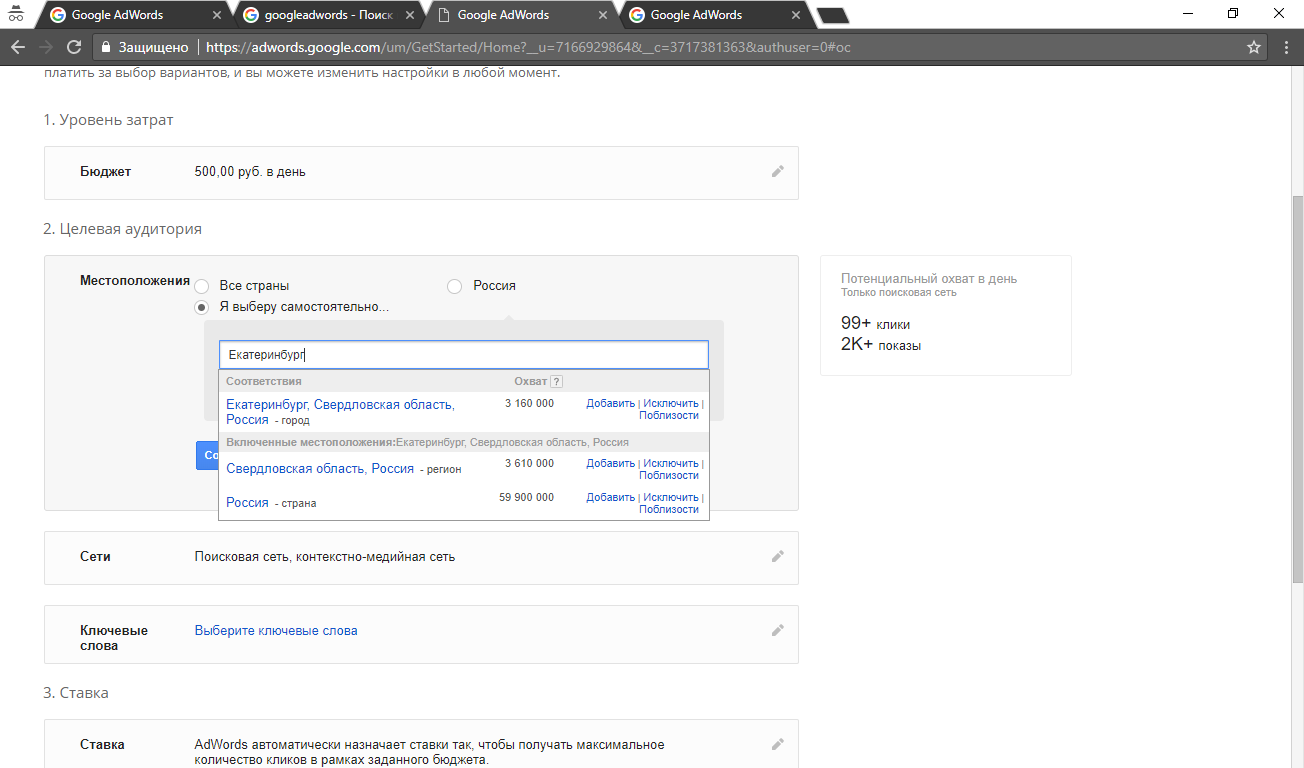
Click the "Save" button
3. Do not change "Networks" item
4. "Keywords" Item
We enter keywords (those words or phrases by which users search for your products). For a list of ready-made keywords, divided by sections, see the file (available to registered users). Or you can choose the words that the system will offer you based on your website.
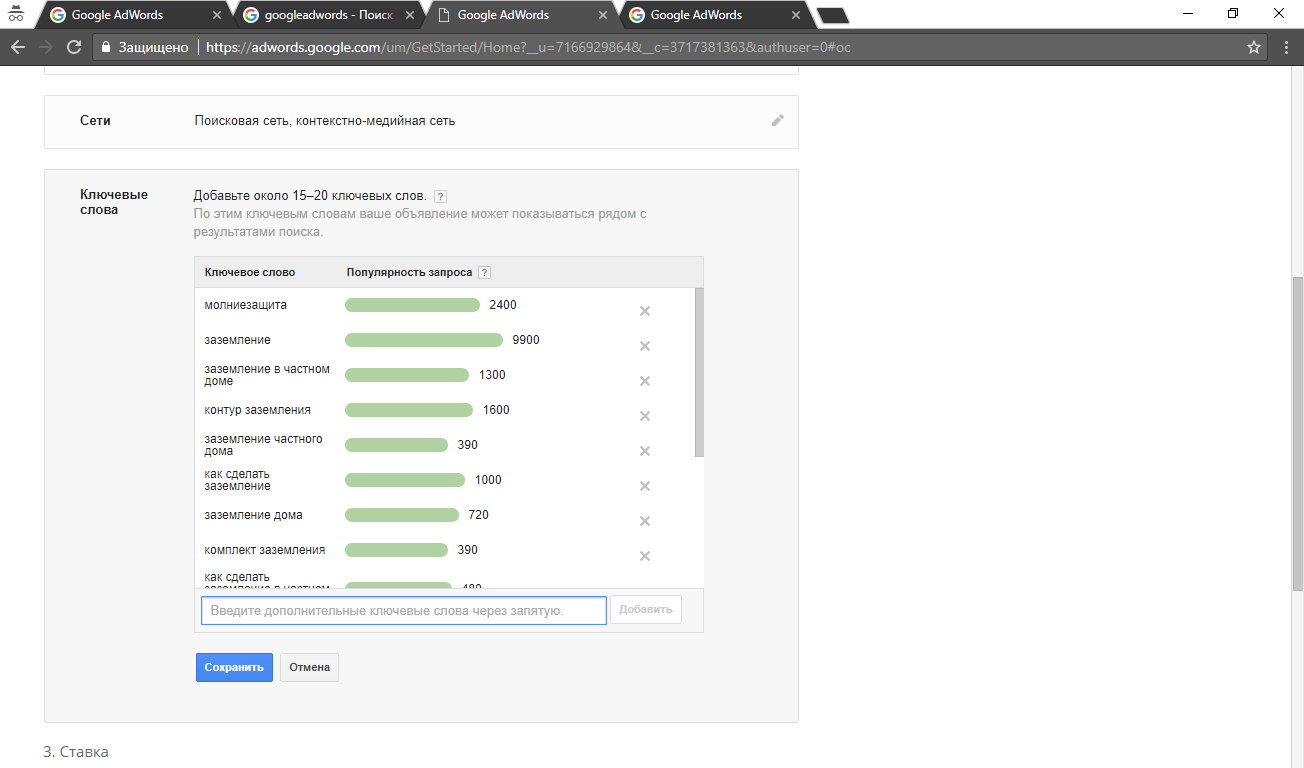
Click the “Save” button
5. Do not change "Rate" item
6. "Advertisement text" Item
Fill in the fields: heading 1 (key information), heading 2 (clarification), description (ad text).
You can download ad templates for the sale of grounding and lightning protection in a file (available to registered users).

Click the “Save” button
Leave a tick: I want to receive personalized recommendations on increasing the effectiveness of advertising. Click the "Save and continue" button
Congratulations! The first stage of setting up an advertising campaign is completed. Go to the next step.
Payment setup
In the window that opens, select "Billing Country" and "Time Zone", indicate the promocode, if you have one.
Account type
- choose Personal (if you don’t need to consider the cost of advertising in Google AdWords in the expenses of the company). With this option, you will pay for advertising as an individual.
- choose Business (if you will pay from the company's current account against the invoices issued). With this version of the account, closing accounting documents will be provided, allowing you to take into account advertising costs in the expenses of the company.
Next, fill in the data of the individual, or the details of the legal entity from which advertising will be paid.
Fill in the contact information.
How to pay
Advanced Payments. Next, indicate the amount you want to pay. I recommend using at least 5,000 rubles for starting and testing. According to the experience, this amount is minimally enough to conduct testing of advertising campaigns and ads within 7-10 days.
We put 5,000 rubles or higher and move on.
Choose your preferred payment method.
Click the “Save Changes” button.
In the window that opens, select the "Go to account" button
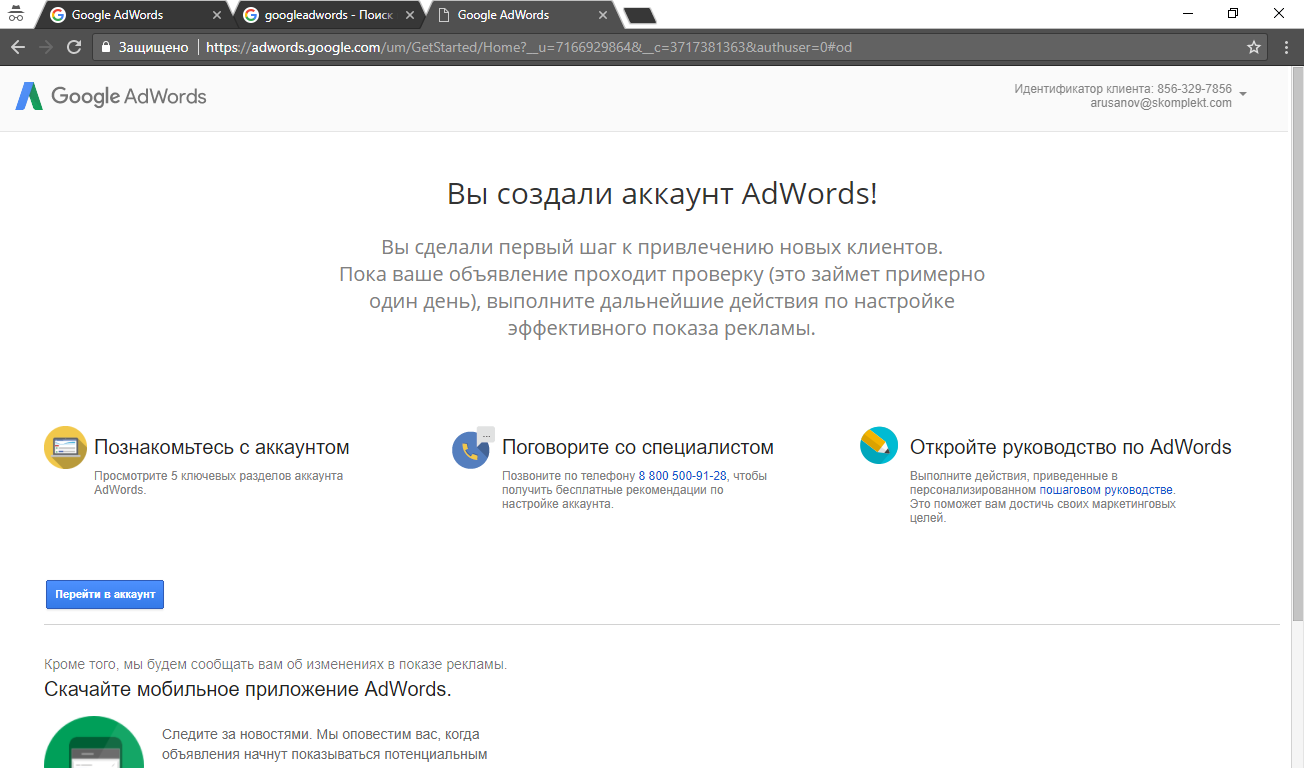
Setting up an advertising campaign
We enter the created account.
In the menu on the right, select “Campaigns”, in the list that opens, select the created Campaign.
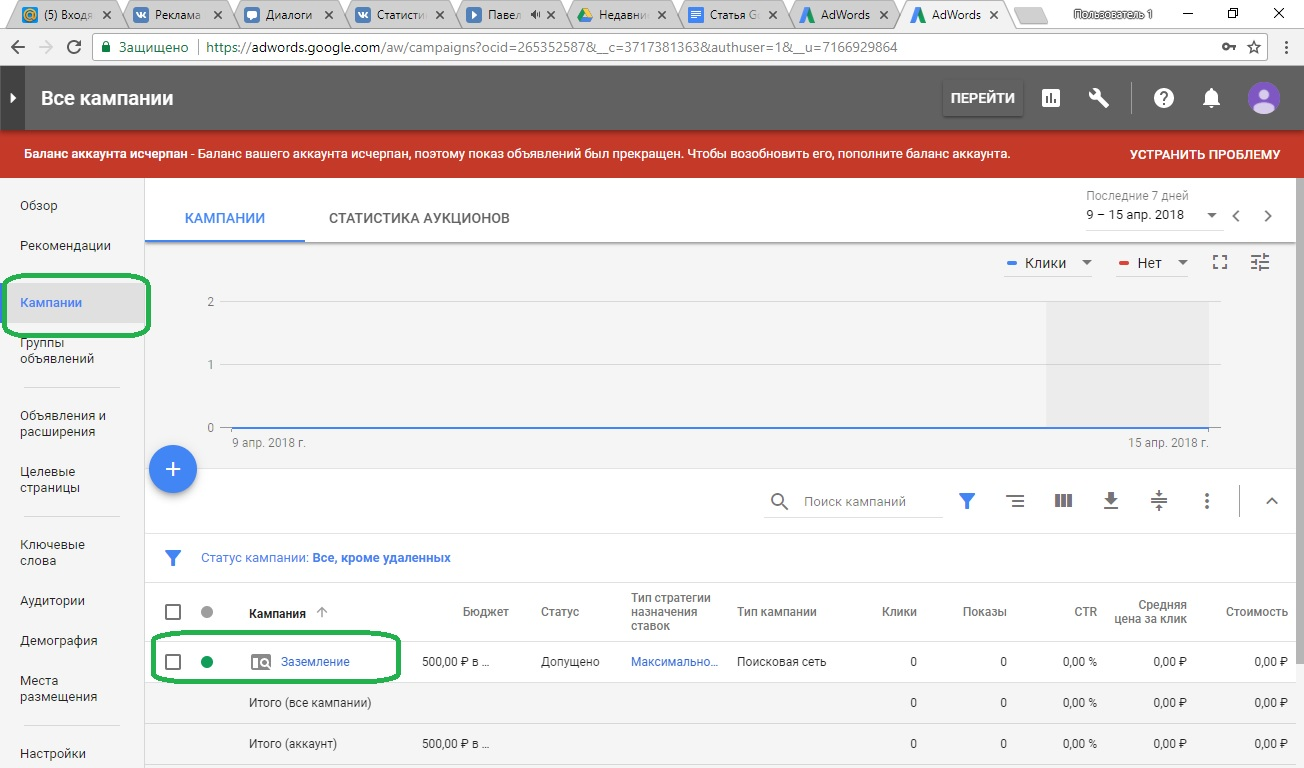
Next, select the Settings item in the menu on the left (this is the settings of the campaign that we opened) and fill in the items (for this, click the arrow on the right, or on the desired line, then the desired item opens to save the changes). Click the “Save” button
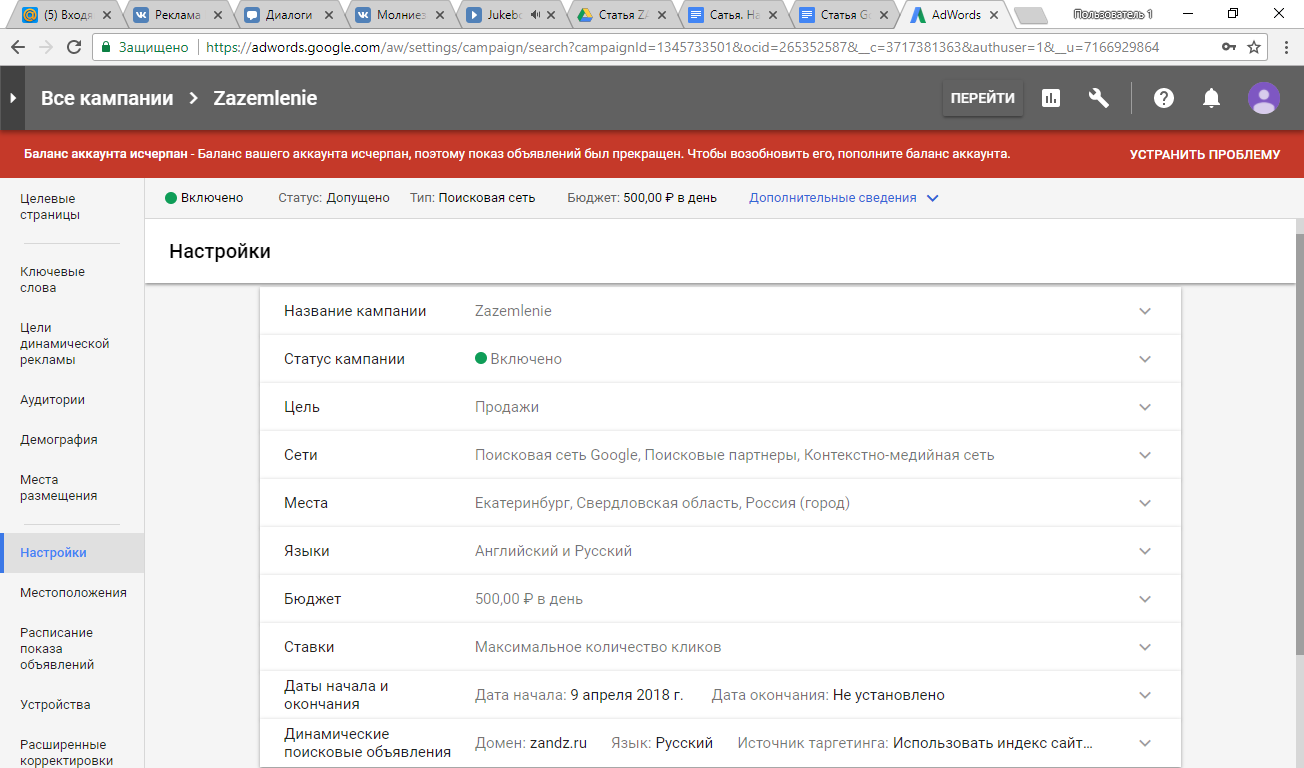
Ad campaign name
I recommend writing in Latin letters, in which case it will be convenient to enter the data of the advertising campaign to UTM tags
Campaign Status
Do not change "Enabled"
Purpose
Choose "Sales" if you drive traffic to the online store, in other cases, select "Website Traffic."
Networks
Do not change "The Search Network", "Google Search Partners", and "Display Network (GDN)".
With small budgets of up to 10,000 rubles per month, it makes no sense to create a separate advertising campaign on the Search Network and separately on the Display Network. After your budgets grow more than 10,000 rubles, I recommend dividing the AC into a search network and the AC into the Display Network. This will allow you to more accurately configure advertising for each audience and, most importantly, set bids for each of them. In the search network, the average cost per click is several times more expensive than in the Display Network. Therefore, setting up individual ACs, set a different cost per click for advertising campaigns on the search network and on the Display Network.
Regions
The regions to which you can supply and / or provide services are indicated. Do not change. If not specified, enter the desired regions.
Languages
I recommend choosing Russian and, if necessary, English.
Budget
Must be specified, do not change.
Rates
Indicate the maximum cost-per-click, I recommend putting 10-15 rubles. This is the average market price (you can change the price later).
Based on experience, the cost of a click in the search network for lightning protection:
- For Moscow is 25-30 roubles.
- For other regions of the Russian Federation 10-20 roubles.
Cost per click in the search network for grounding:
- For all regions 10-15 roubles.
The cost of a click on the Display Network in all sections is 3-5 roubles.
Do not change "Start and end dates"
Do not change "Dynamic Search Ads"
The menu item on the left is "Keywords"
Press the round “+” button to add keywords to your advertising campaign. You can copy and paste the finished list of keywords from this file.
Add keywords from the file or enter manually. Click the “Save” button.
"Schedule ads" menu item
Set up time targeting. I recommend excluding night time from 01:00 to 06:00, Friday evening from 18:00 to 08:00, Saturdays from 23:00 to 08:00 and Sundays from 23:00 to 06:00. According to statistics, at this time the probability of orders on the website is the lowest, and for advertising you will pay the same amount as during working hours.
To do this, click on the link: "Change the ad schedule"
Next, select the days you want and set the time for the ads to run from ... to ... It should turn out:
Monday-Friday from 6:00 to 00:00
Saturday-Sunday from 8:00 to 00:00
Click the “Save” button
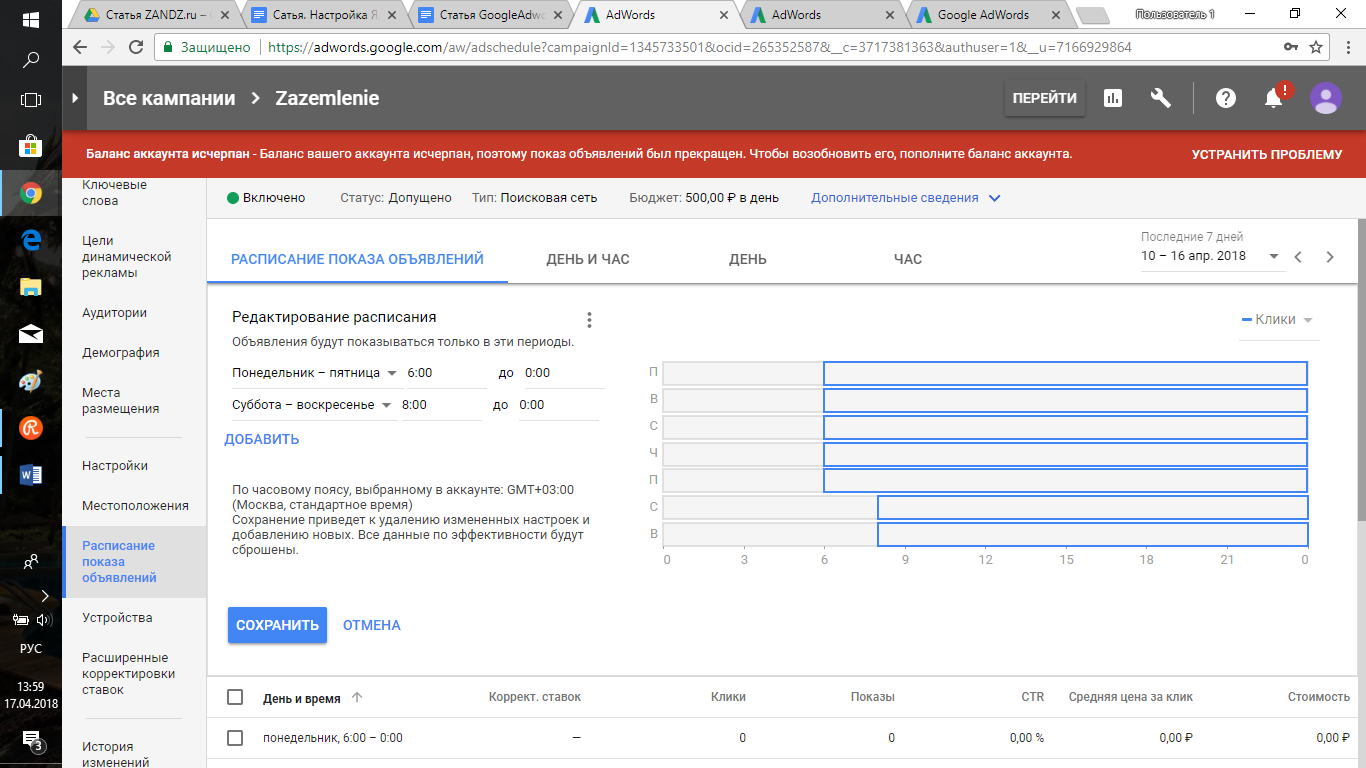
"Devices" menu item
Add bid adjustments to various types of devices.
Reduce the cost per click by 20 % when viewed from mobile devices. If your site is not optimized for mobile devices, reduce the bid by 50%. If this is not done, you will pay an inflated price for users who will go to your site and close it, because it is inconvenient to use from a mobile phone.
To do this, in the column “Bid adjustment”, in the Phone row, click on the pencil, select decrease, and specify 20%, click on the “Save” button
Also reduce tablet rates by 10%.
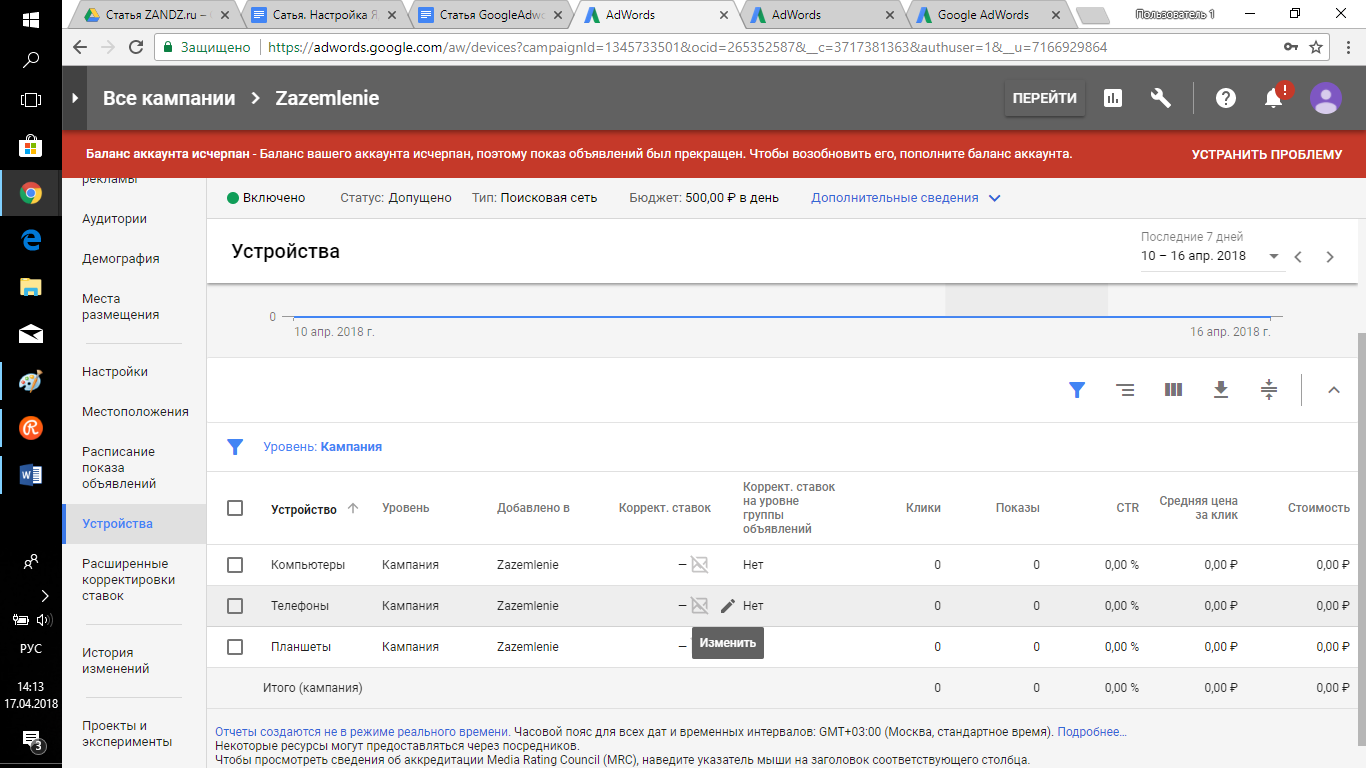
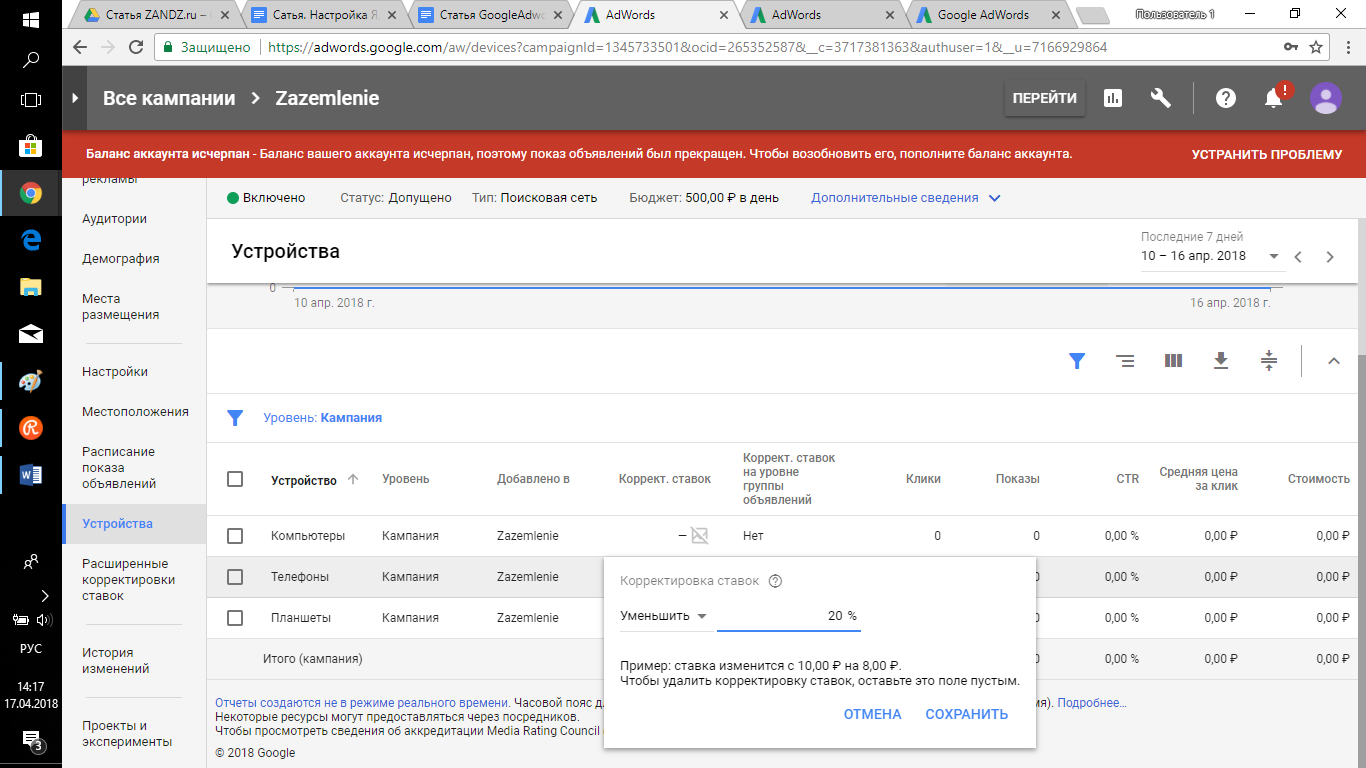
After setting up the main parameters of the advertising campaign, we proceed to configure the ads.
"Ad groups" menu item
Click on the + button to add a new ad group.
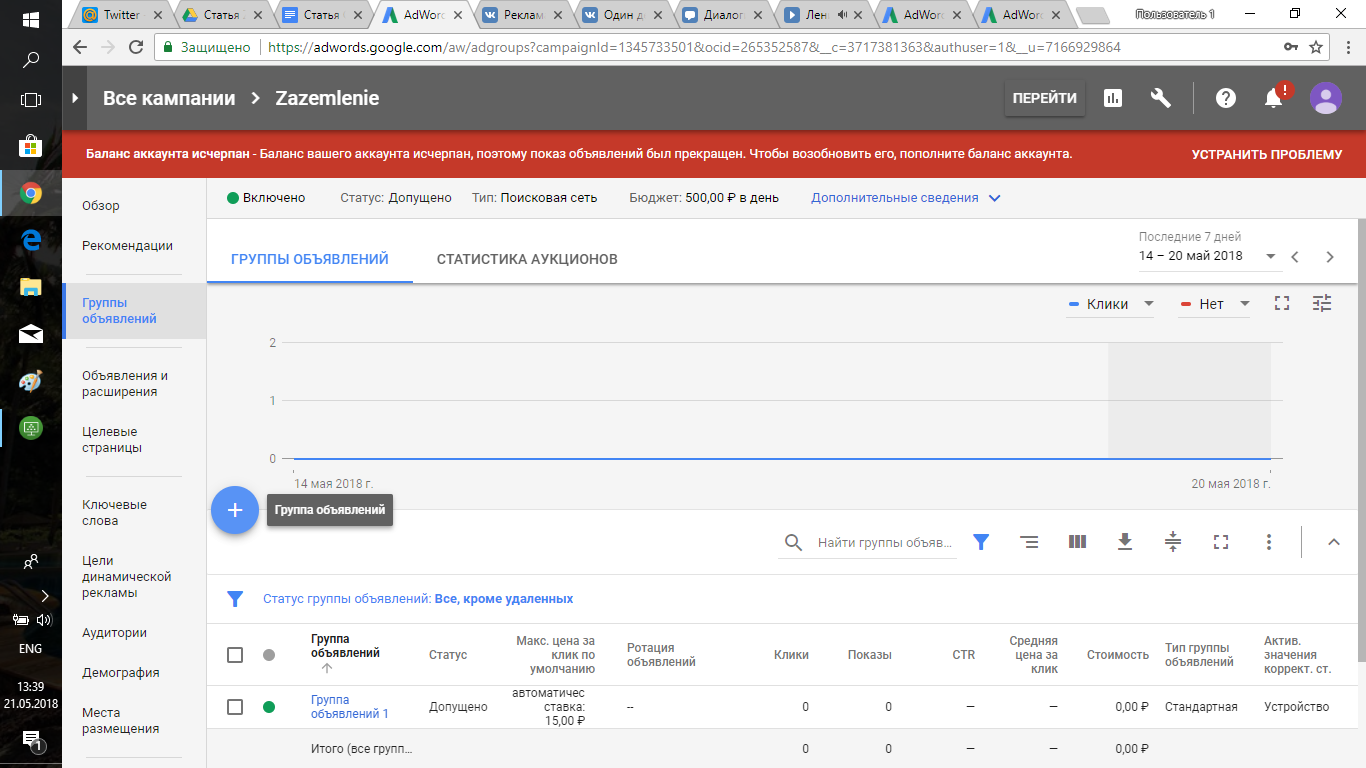
Enter the name of the ad group so that it’s easy to see which ads are in the ad group. For example: "Grounding for a single-family house for sale", "Lightning rods", "Grounding kit."
Select "Standard" ad group type
Next, write the keywords you need to search for grounding and lightning protection, or download a list of keywords and paste them into the keywords field.
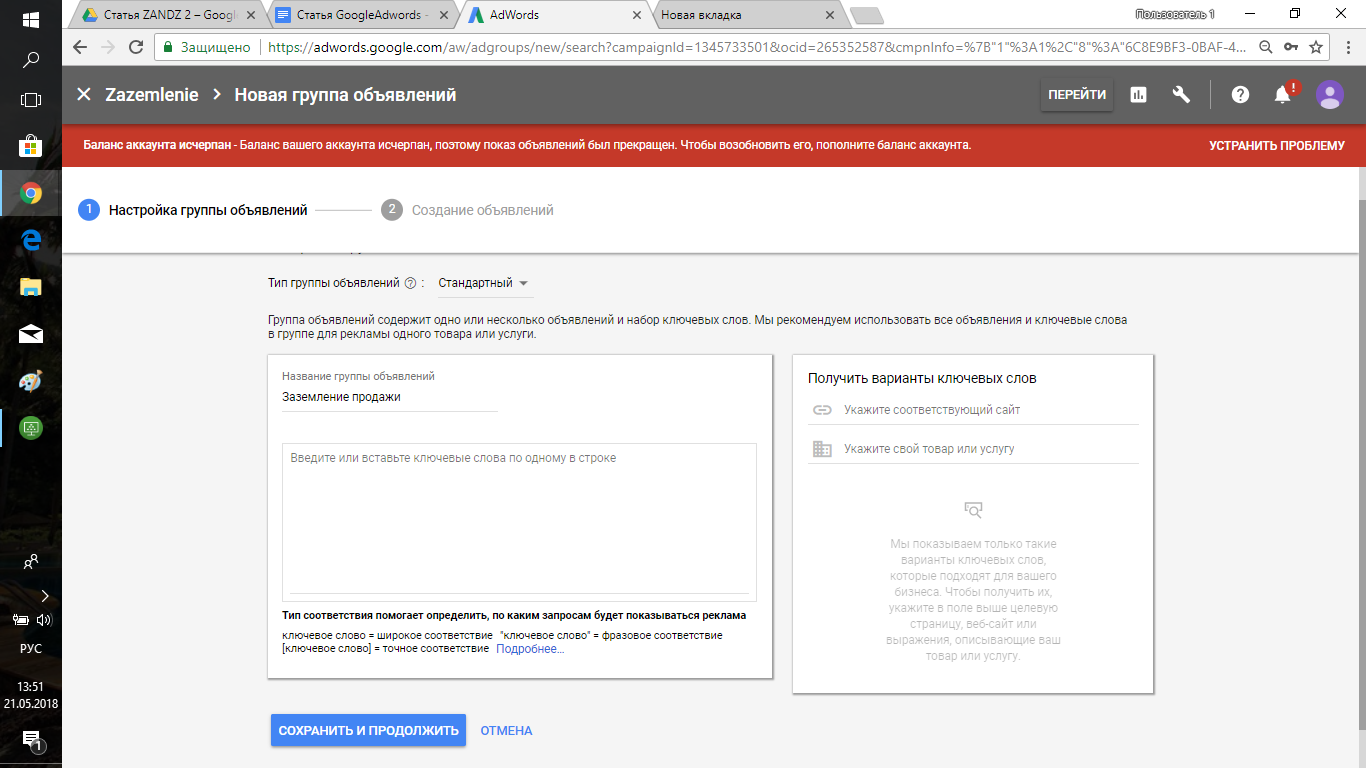
Important! If you are setting up advertising for sales, be sure to collect phrases with the keywords “Buy”, “Order”, “Cost”, “Price”, etc. When a user searches for information on the request “buy a grounding kit”, with a high degree of probability, he is ready to buy and chooses where to do it. Unlike the query “grounding kit what is it” or “how to choose a grounding kit”.
Click the "Save and continue" button
Announcements
further "+ New announcement" Fill in the fields: Final URL, Heading 1, Heading 2, Description.
Click the "Finish" button
You can download examples of lightning protection and grounding announcements here.
Next, fill in:
Additional links - these are up to 4 additional links that you can add to your ads, for example, to the sections "Grounding", "Lightning Protection", "Ready-made Kits", "Contacts", "Company Description", etc.
You fill out the clarifications to indicate an additional brief description of your advantages, and this will draw more attention to your ads.
Phone numbers are your contact numbers. Be sure to fill out this item so that users have the opportunity to call you immediately from the ad!
Click the "Save and continue" button
You have created ad campaign, first ad group, and ad. Now you can start advertising and start receiving traffic and orders from the website.
You are involved in lightning protection and/or grounding. You have advertising campaigns in Yandex.Direct and/or Google AdWords and you are not a ZANDZ partner for some reason! Then register in the Expert Club.
If you have any questions, write to us, we will answer!
The recommendations in this article were developed based on the analysis of lightning protection, grounding advertising campaigns and ZANDZ.com website indicators over the past few years.