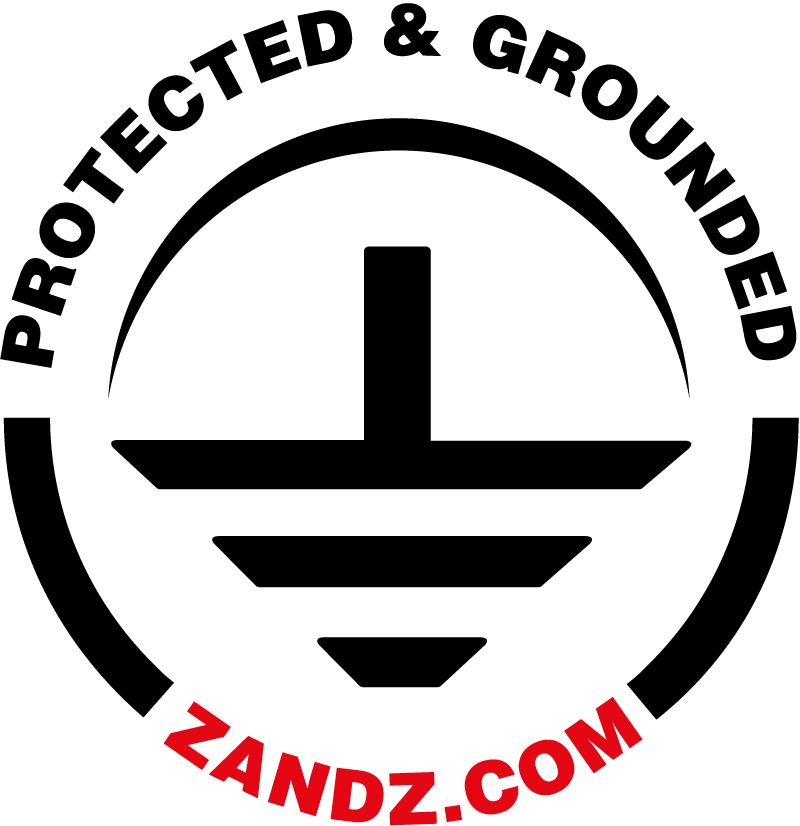The first thing you should start with on the Internet in order to attract customers for lightning protection and grounding is to set up contextual advertising in search engines popular in the country. Why should you start with this? The answer is simple - this way you will get “the hottest traffic”, in other words users who are looking for information about buying or installing lightning protection and grounding on the Internet right now. You will bring them to your website by setting up contextual advertising according to instructions.
The content of the article:
1. Setting up an advertising campaign in YandexDirect for the first time.
2. Uploading a pre-configured advertising campaign to an existing ad cabinet.
Setting up an advertising campaign in Yandex.Direct for the first time in 60 minutes
1. Go to the website of the advertising system: https://direct.yandex.ru/ click on the button "Start advertisement".
2. In the window that opens, click "Registration".
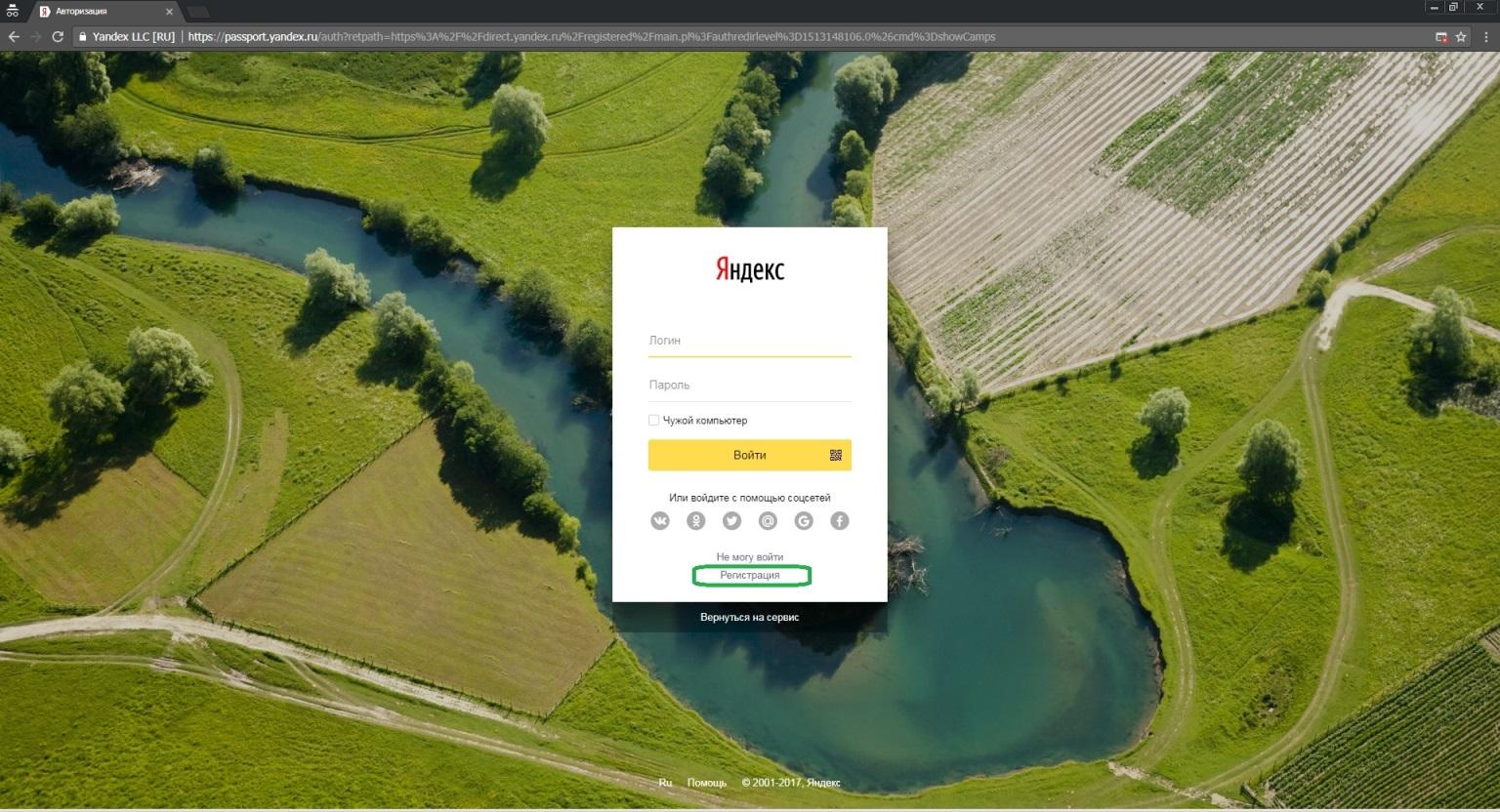
3. Next, fill in all the required fields, click the "Register" button.
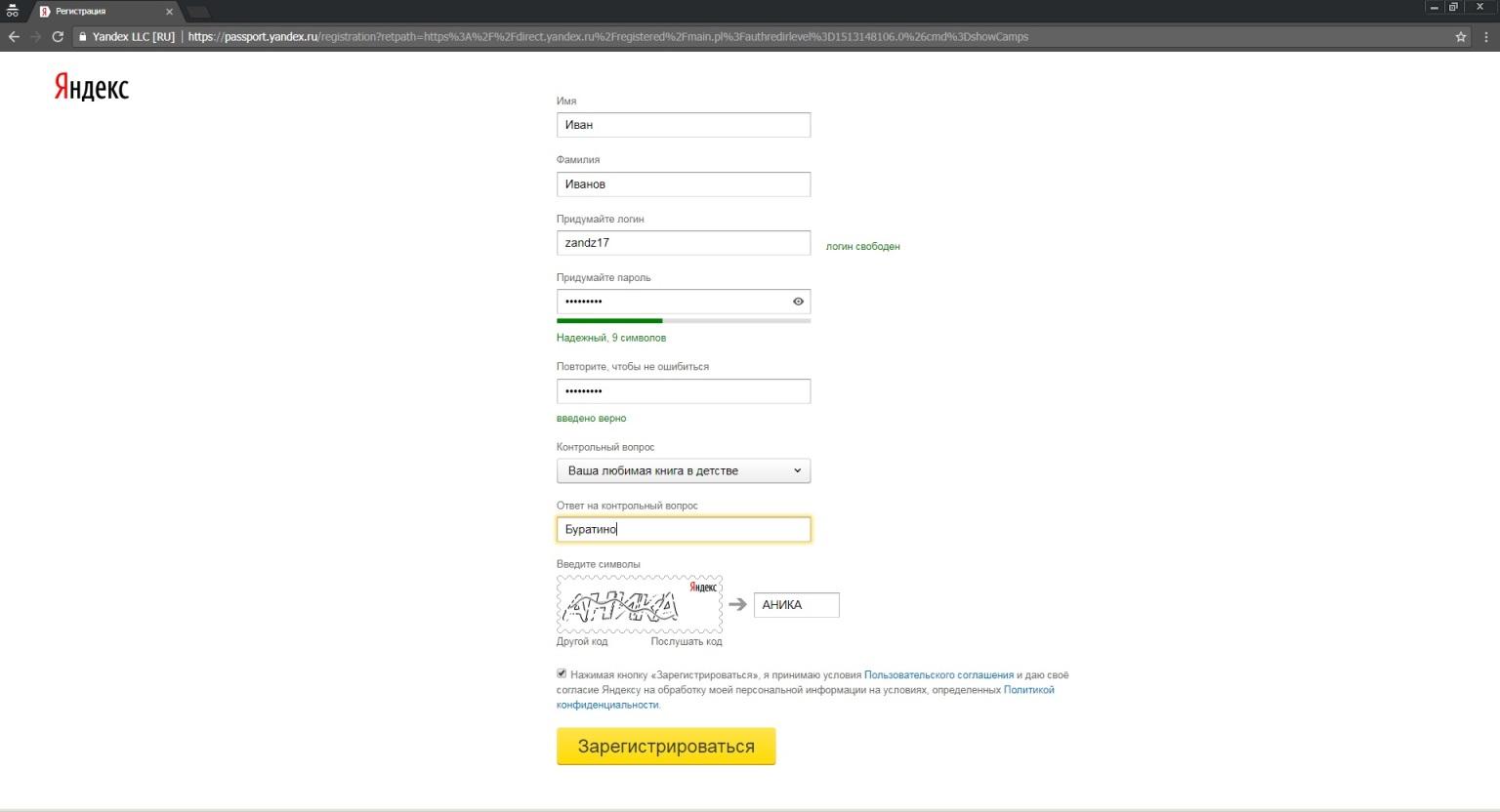
4. In the window that opens, create an advertising campaign, select the country and type of campaign "Text and image ads". Press the button “Start using the service”.
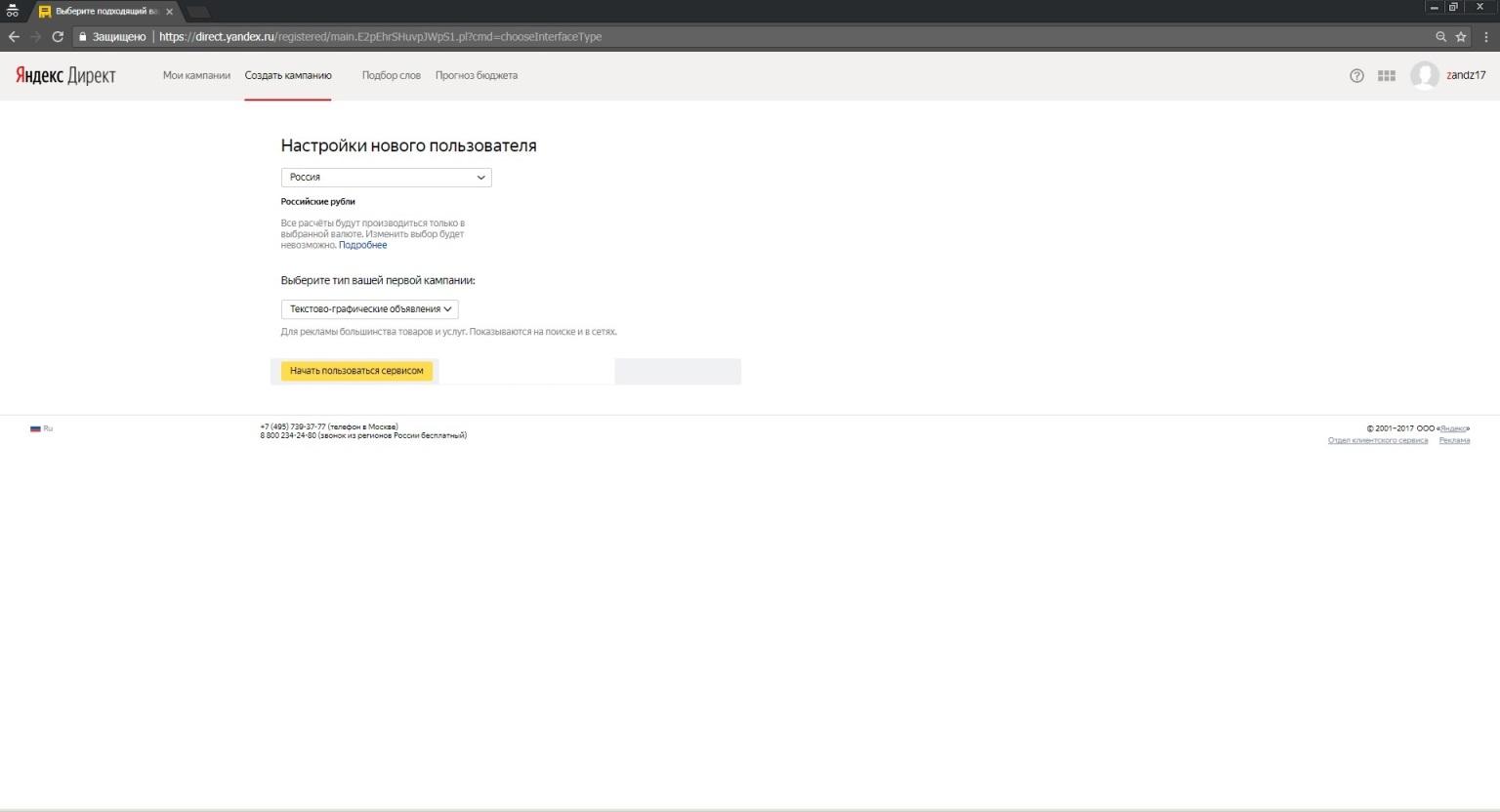
5. Fill in the new campaign by points: enter a name, set up time targeting (I recommend excluding night time, Friday, Saturday and Sunday evening) according to statistics at this time, the probability of orders on the website is the lowest, and you will pay for advertising same as during working hours. Click the “Save” button.
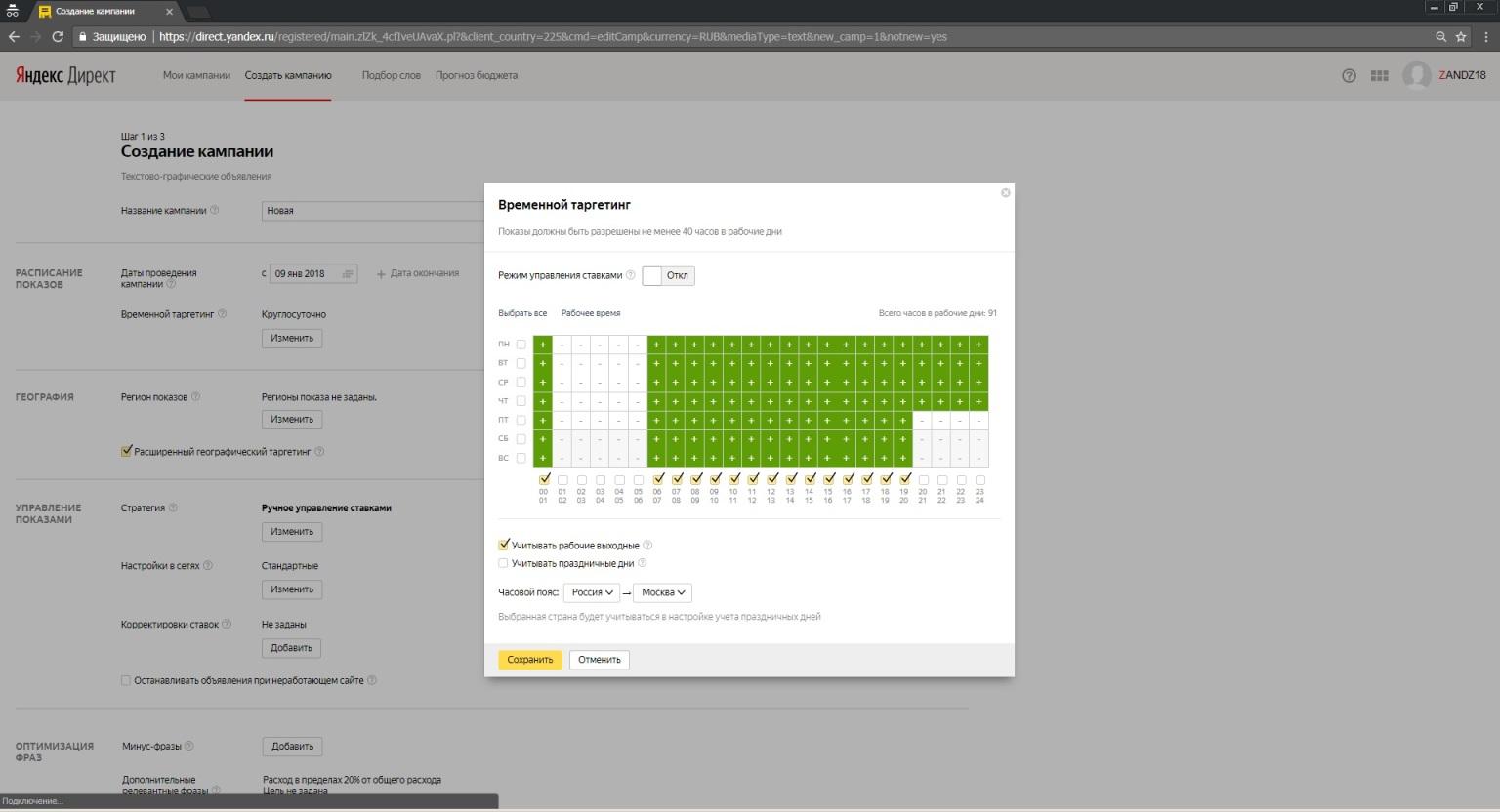
6. Choose the regions where your advertisement is displayed (the regions from which you may receive an order and, therefore, to which you can deliver products). Click the “Save” button.
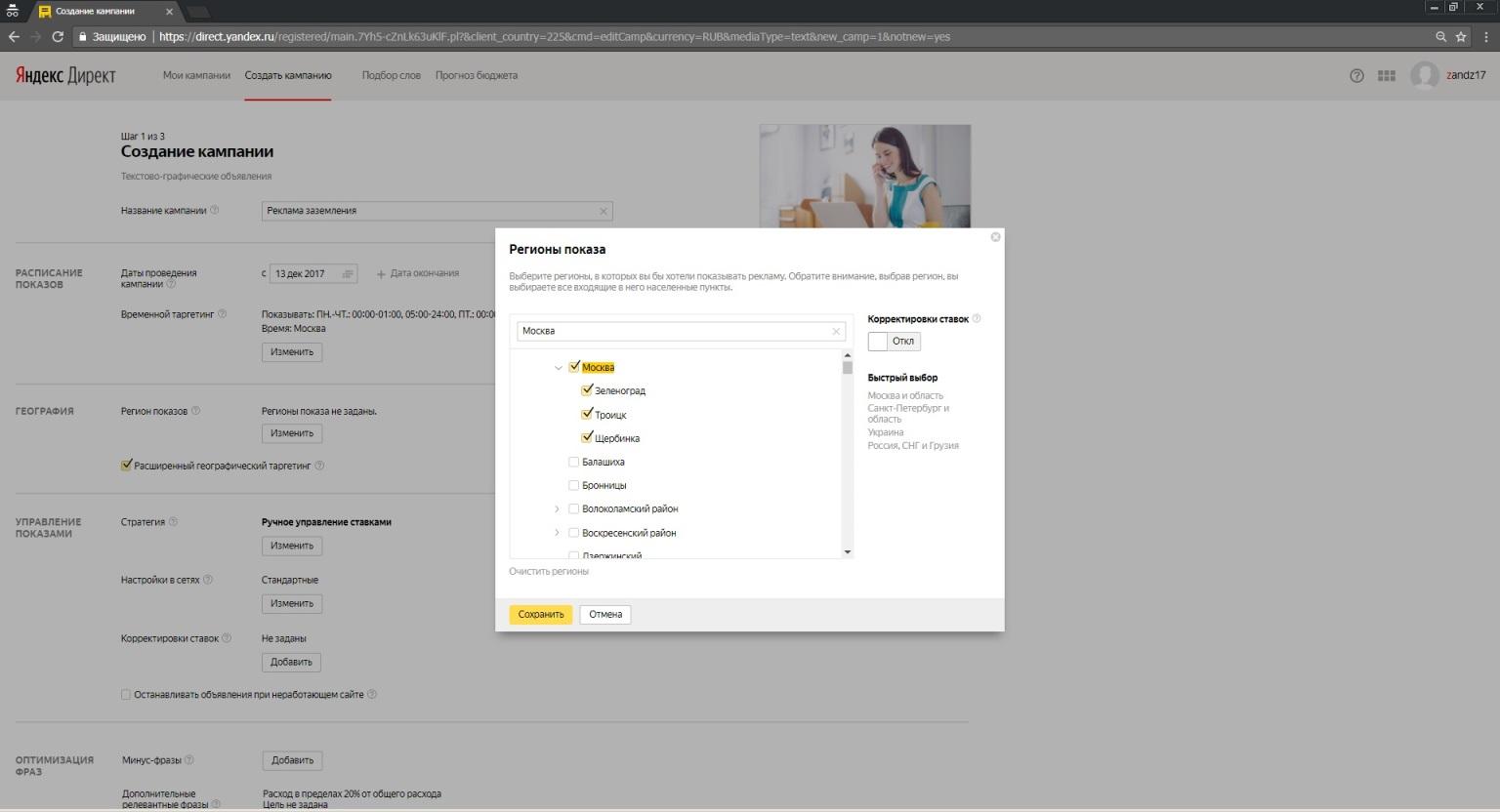
7. Choose a bidding strategy: I recommend the "Average cost per click" specify the cost per click and weekly budget.
The cost of a click is the price of the action you want to receive from the user when viewing your advertisement, that is, a click (transition) to your website. You pay exactly for each transition to your website, therefore, indicate the cost of the click that you are willing to pay.
- Based on my experience, the cost of a click on lightning protection:
- for Moscow is 25-30 roubles;
- for other regions of the Russian Federation 10-20 roubles.
For grounding:
For all regions 10-15 roubles.
As a result, ads will be shown within the budget and with the average cost per click that you specified. Click the “Save” button.
I’ll clarify that the choice is not final and in the future the strategy and indicators can be changed.
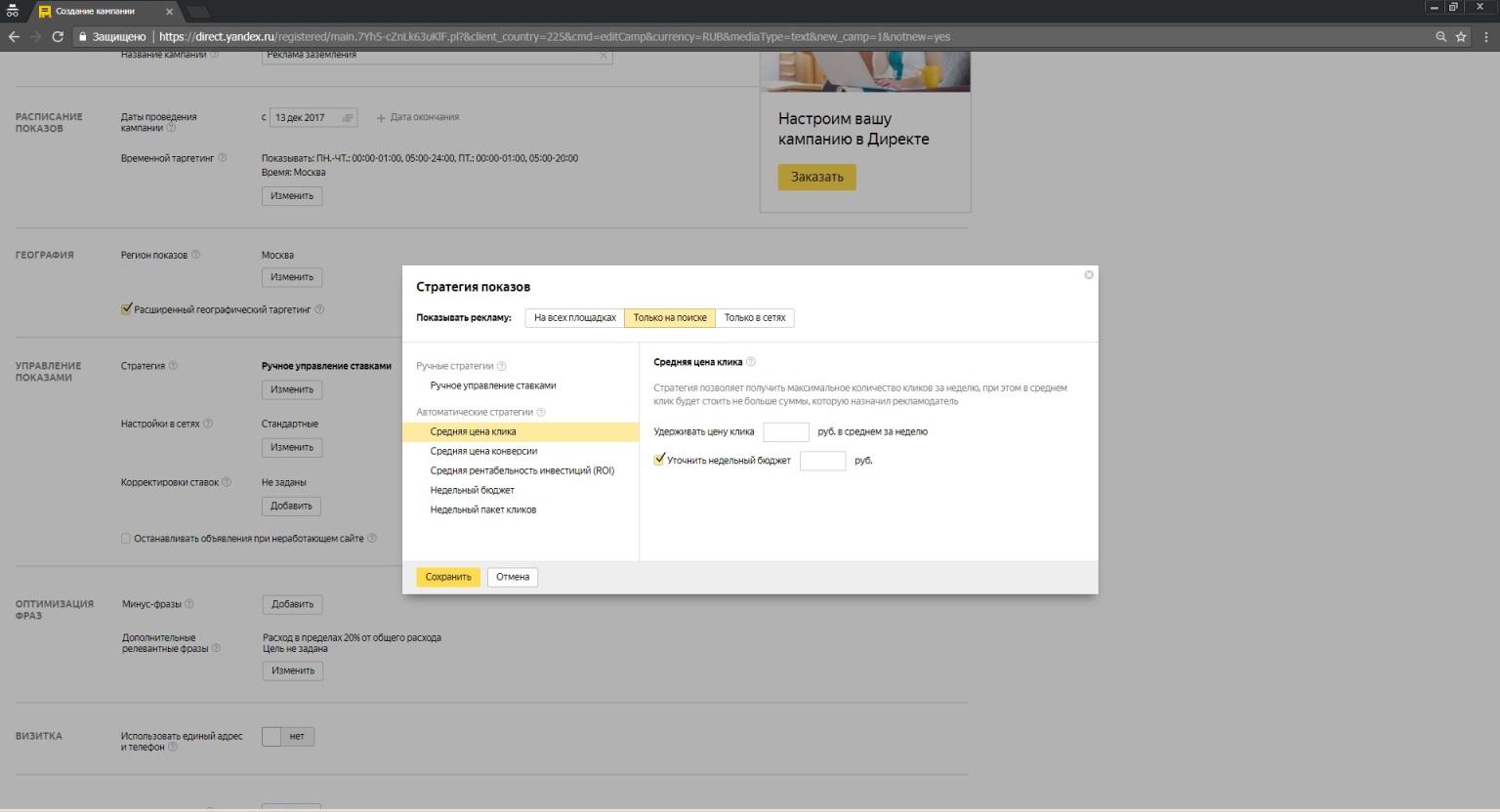
Network settings: specify 10 - 20% of the total weekly budget and 10 - 20% of the cost of a click, this is necessary in order to save money on advertising. Click the “Save” button.
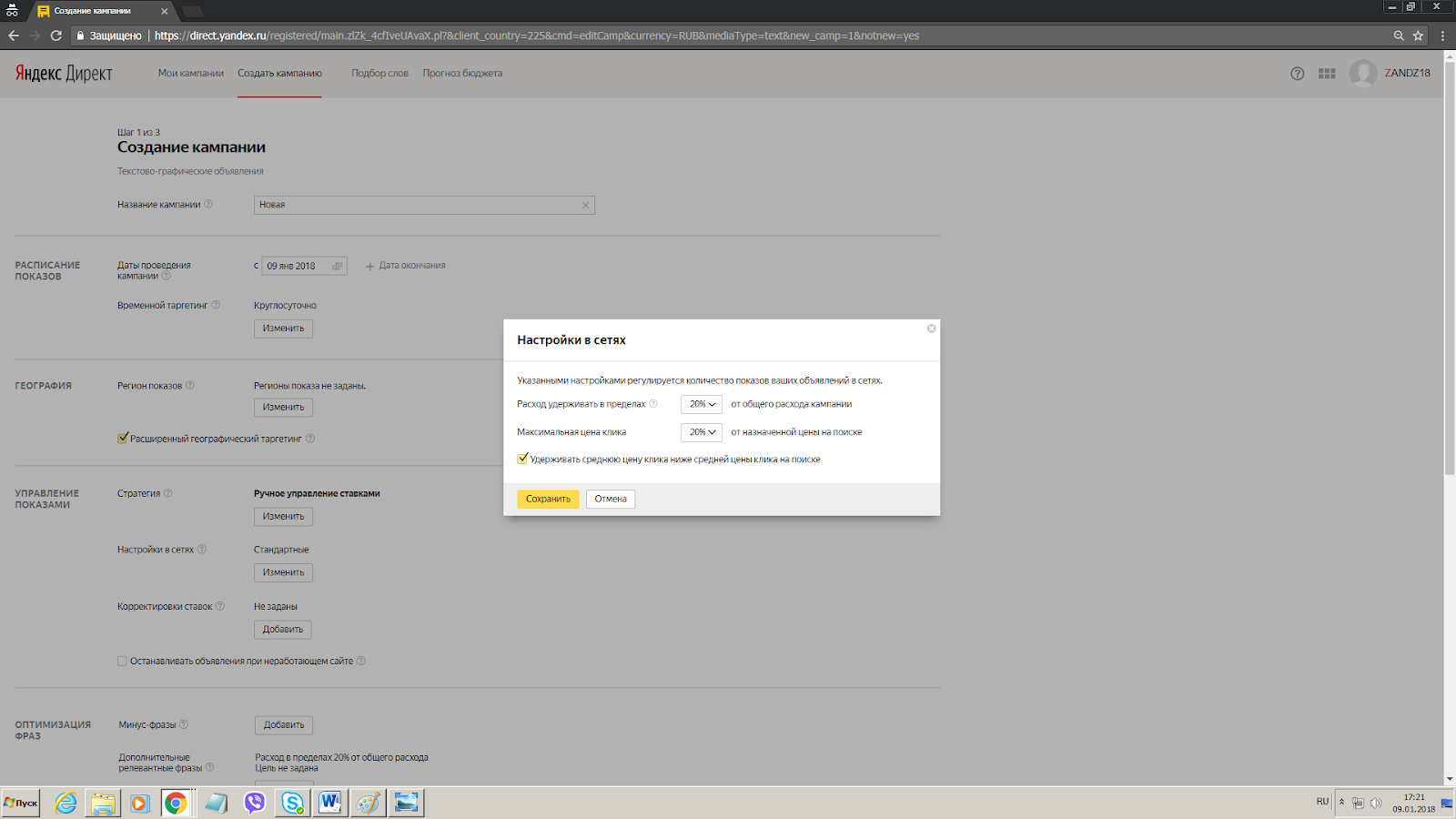
Add bid adjustment:
Reduce the cost per click from mobile devices by 10-50%. It is required if your website is not optimized for mobile devices. If this is not done, you will pay for users who will go to your website and close it, because it is inconvenient to use from a mobile phone.
Select the tab "Mobile", "Reduce", enter by how many percents. Click the “Save” button.
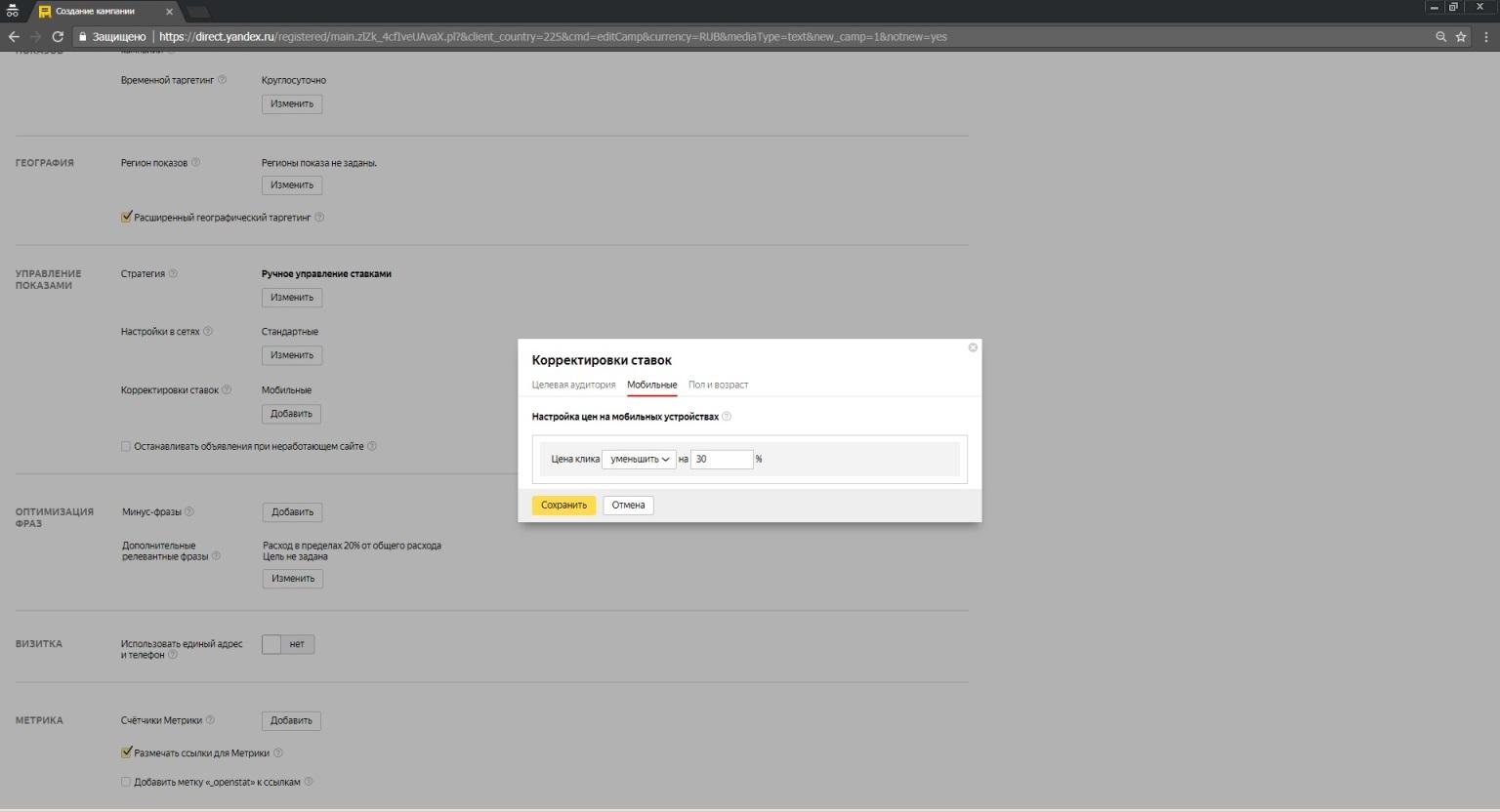
Disable appearance for audiences under 18 years of age. According to statistics, clients for lightning protection and grounding are older than 18 years, so we turn off appearance for this audience.
Select the tab "Sex and age", click "+ New adjustment", then "All", select "Under 18", "reduce" and enter 100.
Click the “Save” button.
Add minus phrases to exclude appearances for requests such as “Video guide for installation of grounding”, “Term paper on lightning protection”, etc.

Additional relevant phrases. Costs within 10%.
Use only one address and phone number. Click “Yes”, then fill in all the fields. Important: Filling out this item will add another line to your ad and increase the likelihood of a click on it. Therefore, be sure to fill out this paragraph.
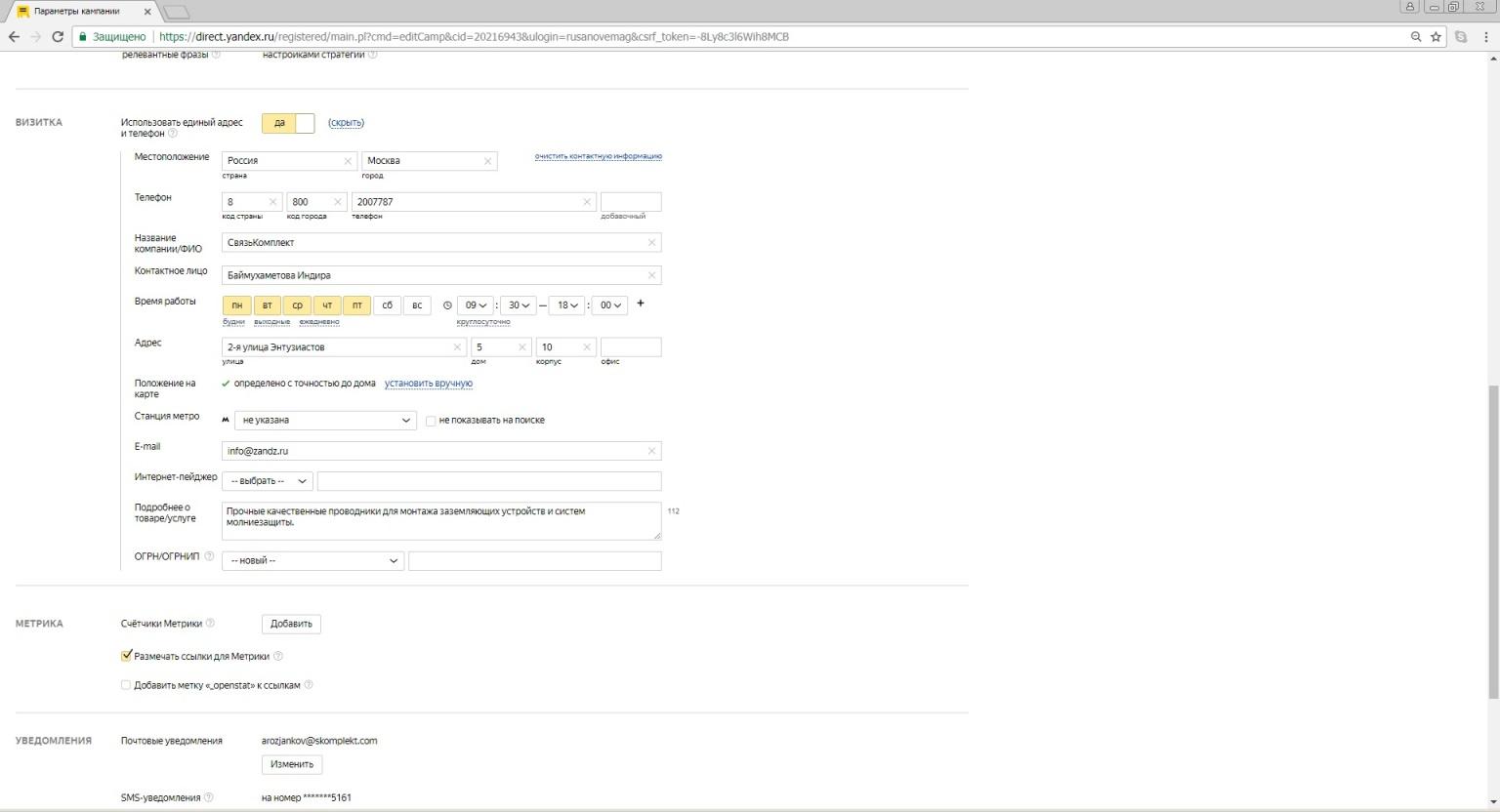
No changes in Metrics Counters section are required.
Notifications:
Specify the current email for receiving notifications. Click the “Save” button.
Congratulations. The basic settings of your advertising campaign are done! Click the “Next” button.
In the window that opens, fill in:
Ad group name, heading, heading 2, ad text, link to the website (the page of the website that directly relates to the text of the ad).
Leave a tick in the item "Type-Ads" – Text and graphics.
At the top right, check how the ad will look “in search” and “in networks”.
You can download ad templates for the sale of grounding and lightning protection in a file (available to registered users).
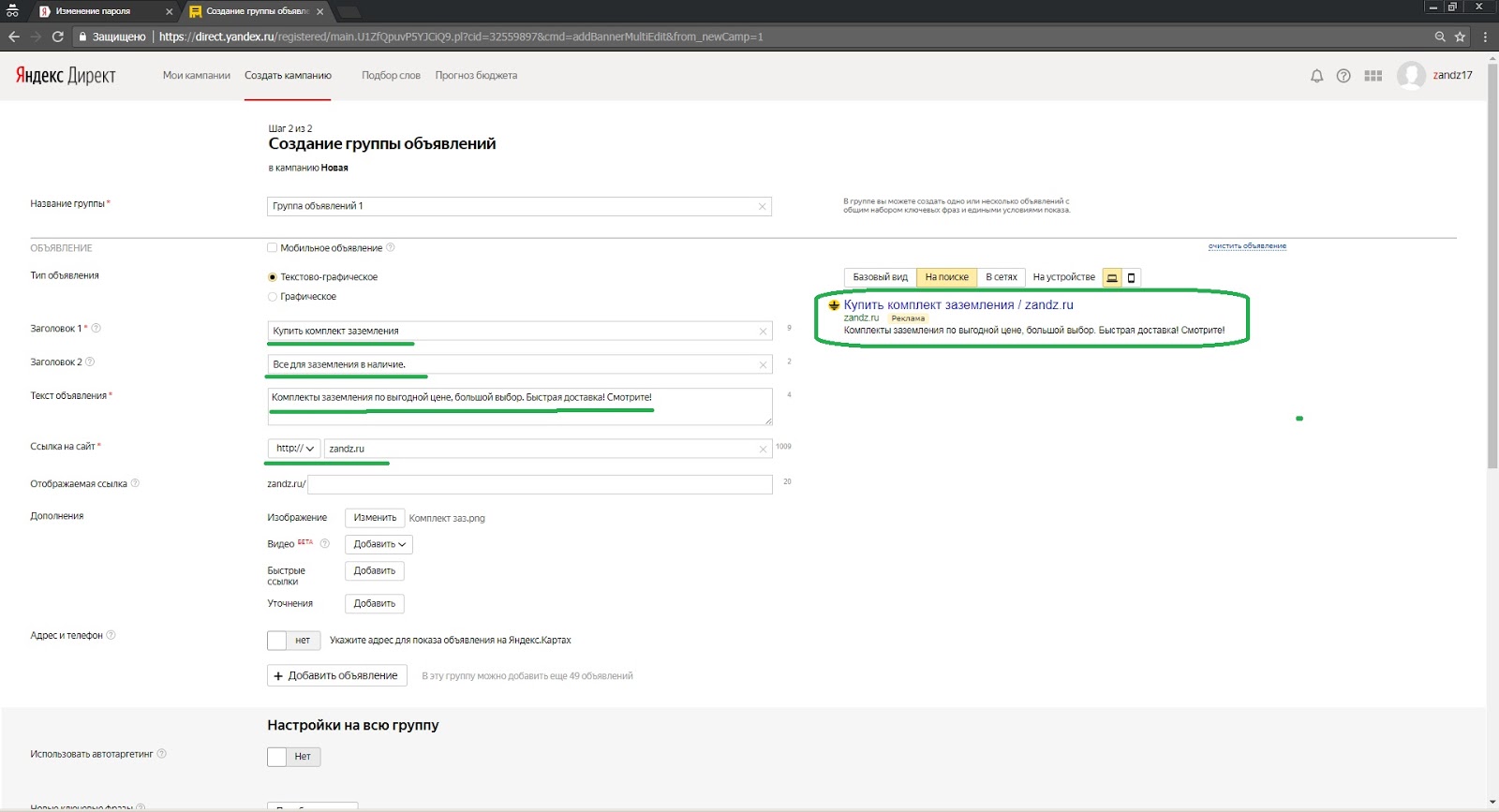
Next, be sure to fill out the item "Additions":
Picture. Upload a picture for your ad (the picture should catch the attention of users, must match the text).
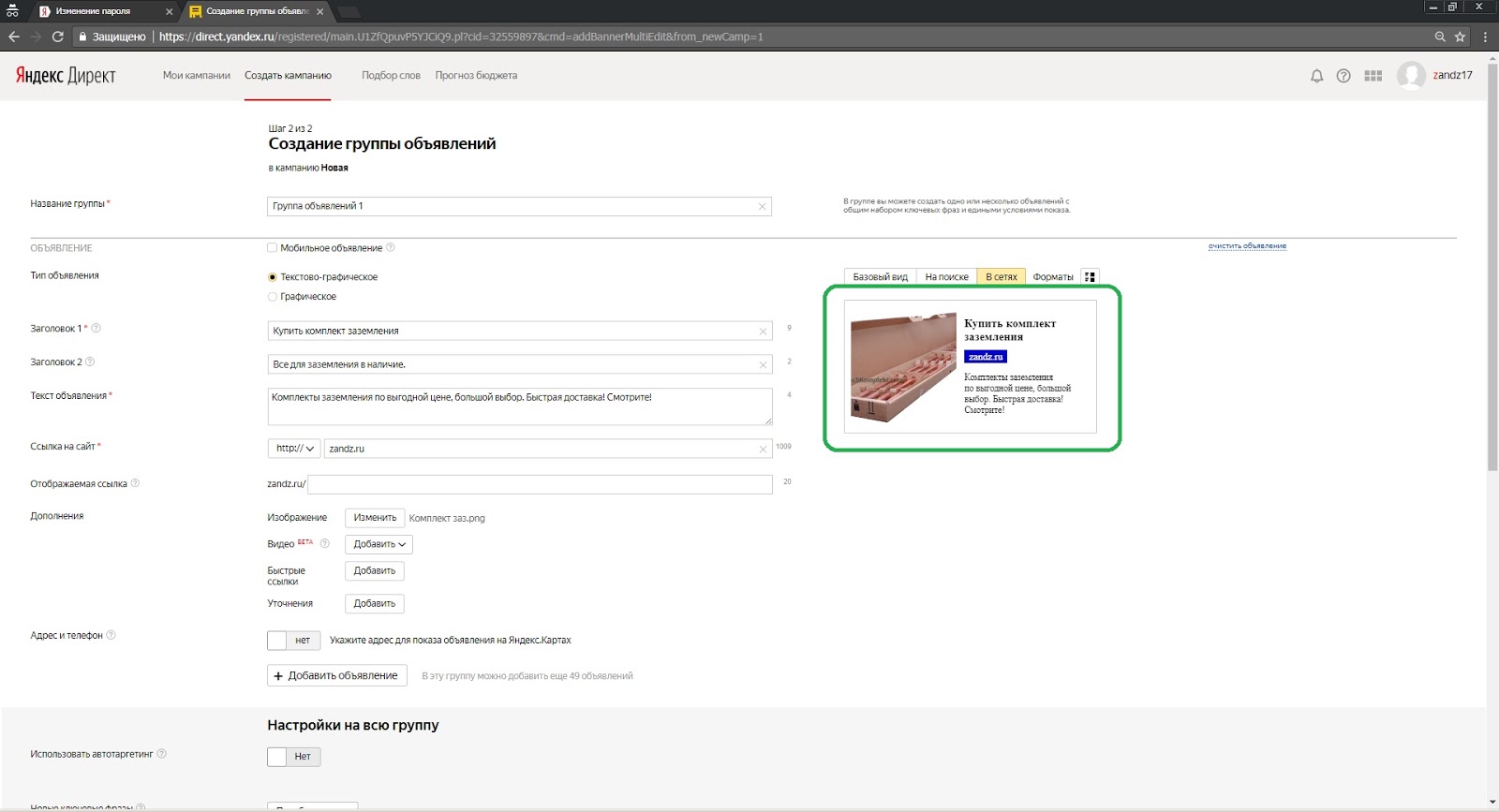
We don't change the video.
Quick Links: Add links and descriptions to other pages on the website. Important: they should not be the same as the one you indicated in the “Link to the website” paragraph.
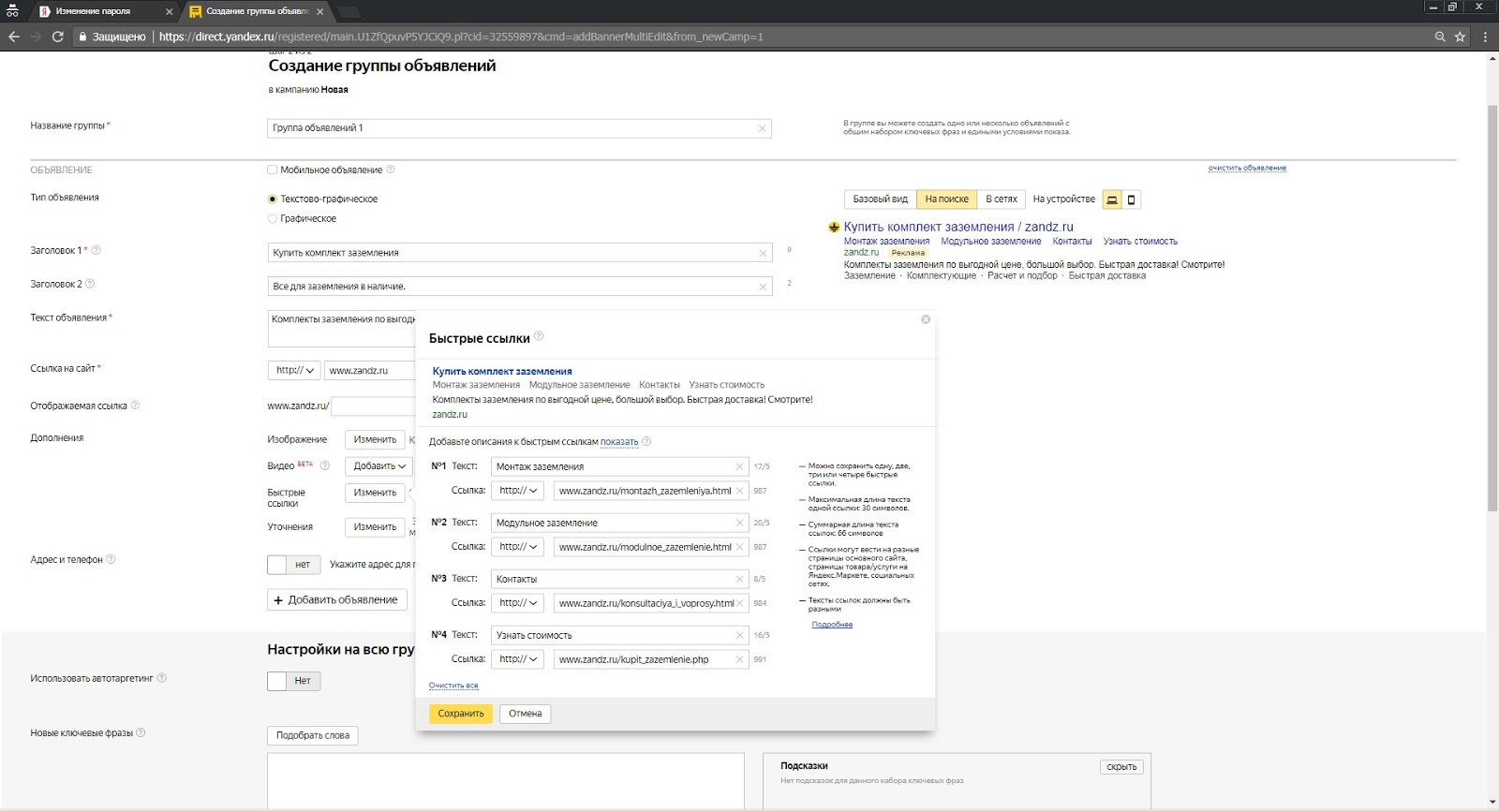
Clarification. Add clarification.
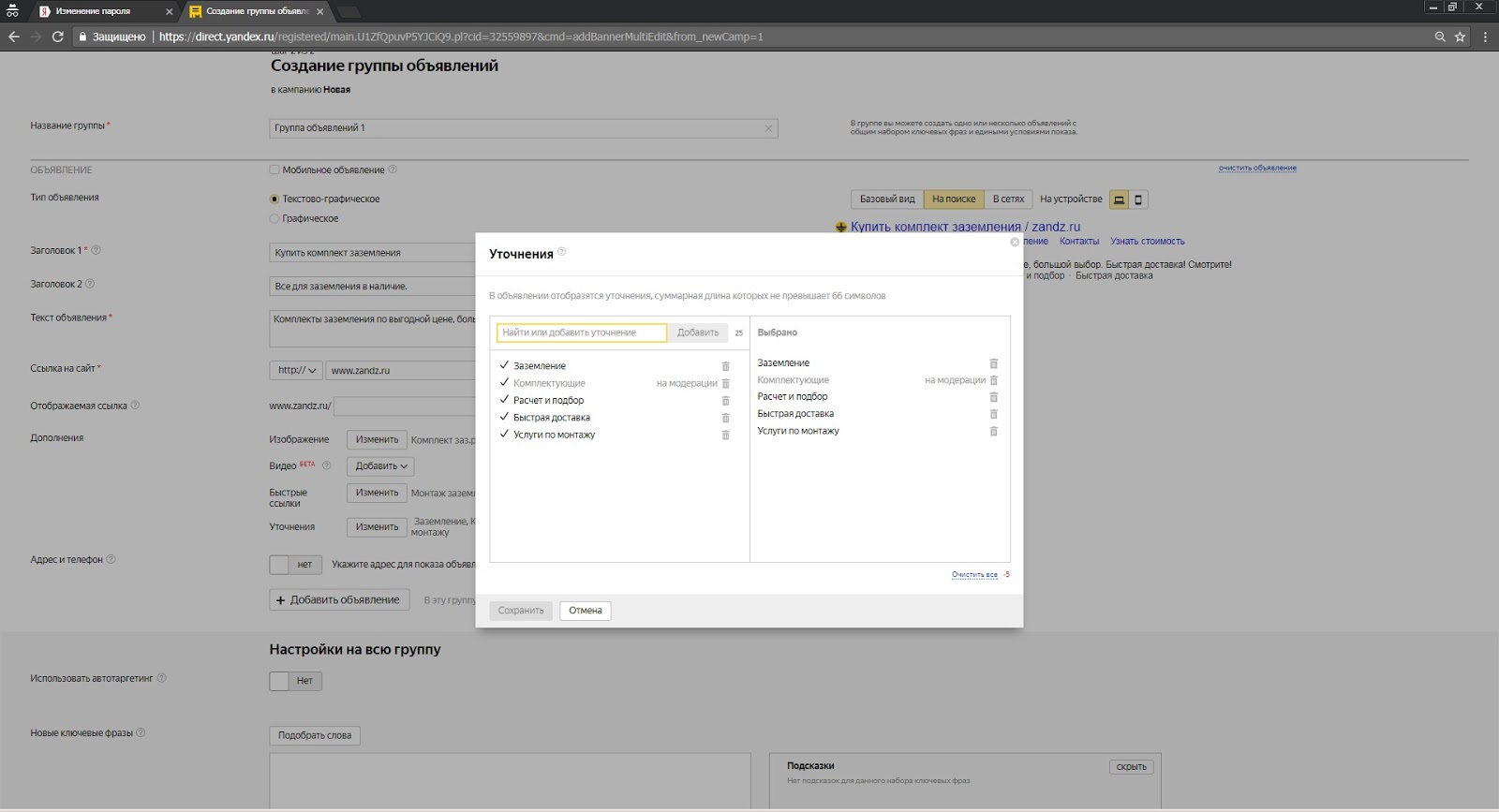
In each of the items, click the "Save" button.
Next, scroll to the "Address and Phone number" item, fill in all the fields. After filling in the Additions and the address, we get a few additional lines to the ad, therefore the ad occupies larger space on the page and the likelihood that the user will see it and click on it is much higher. Check at the top right of the page how the ad looks.
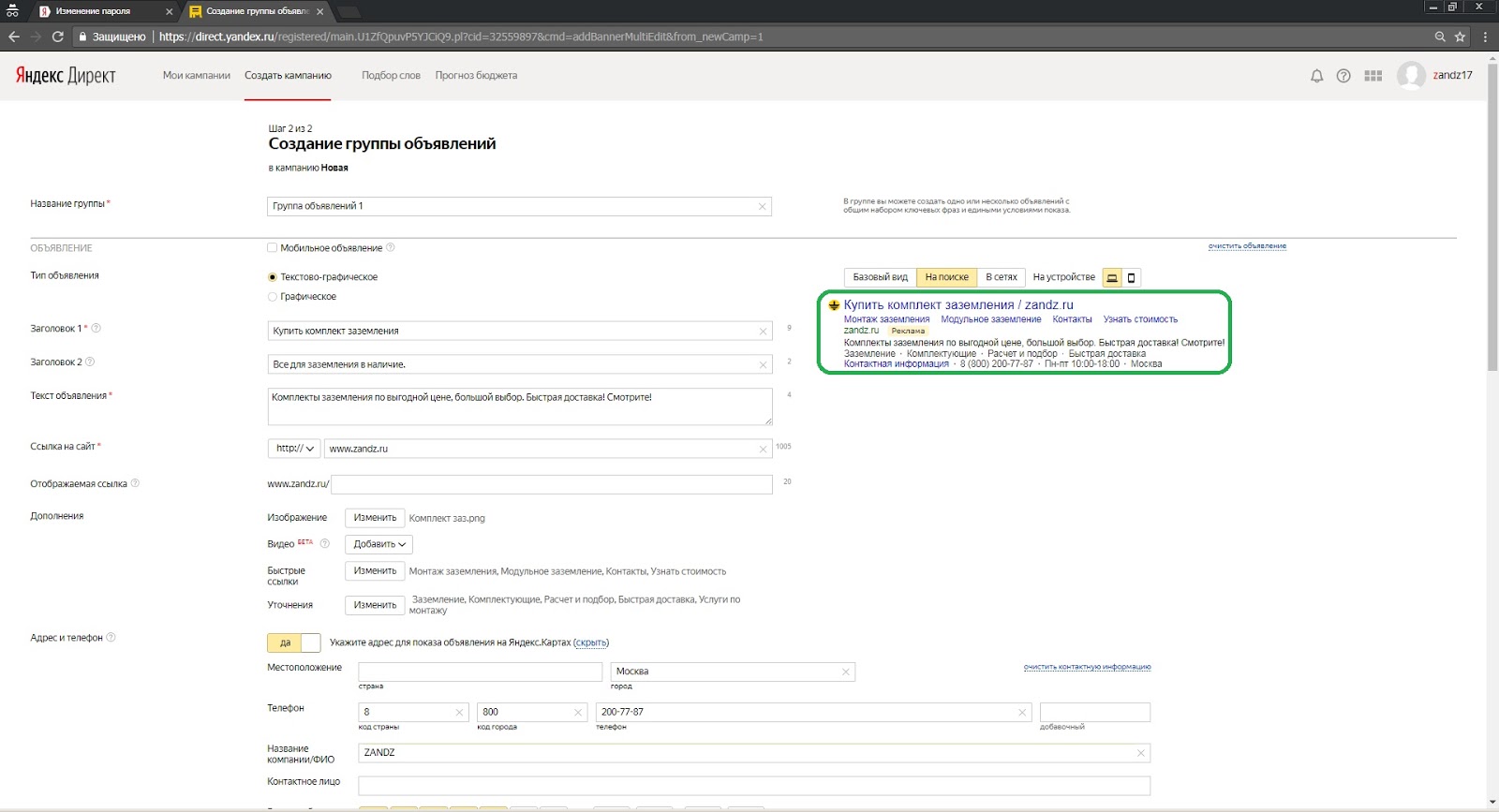
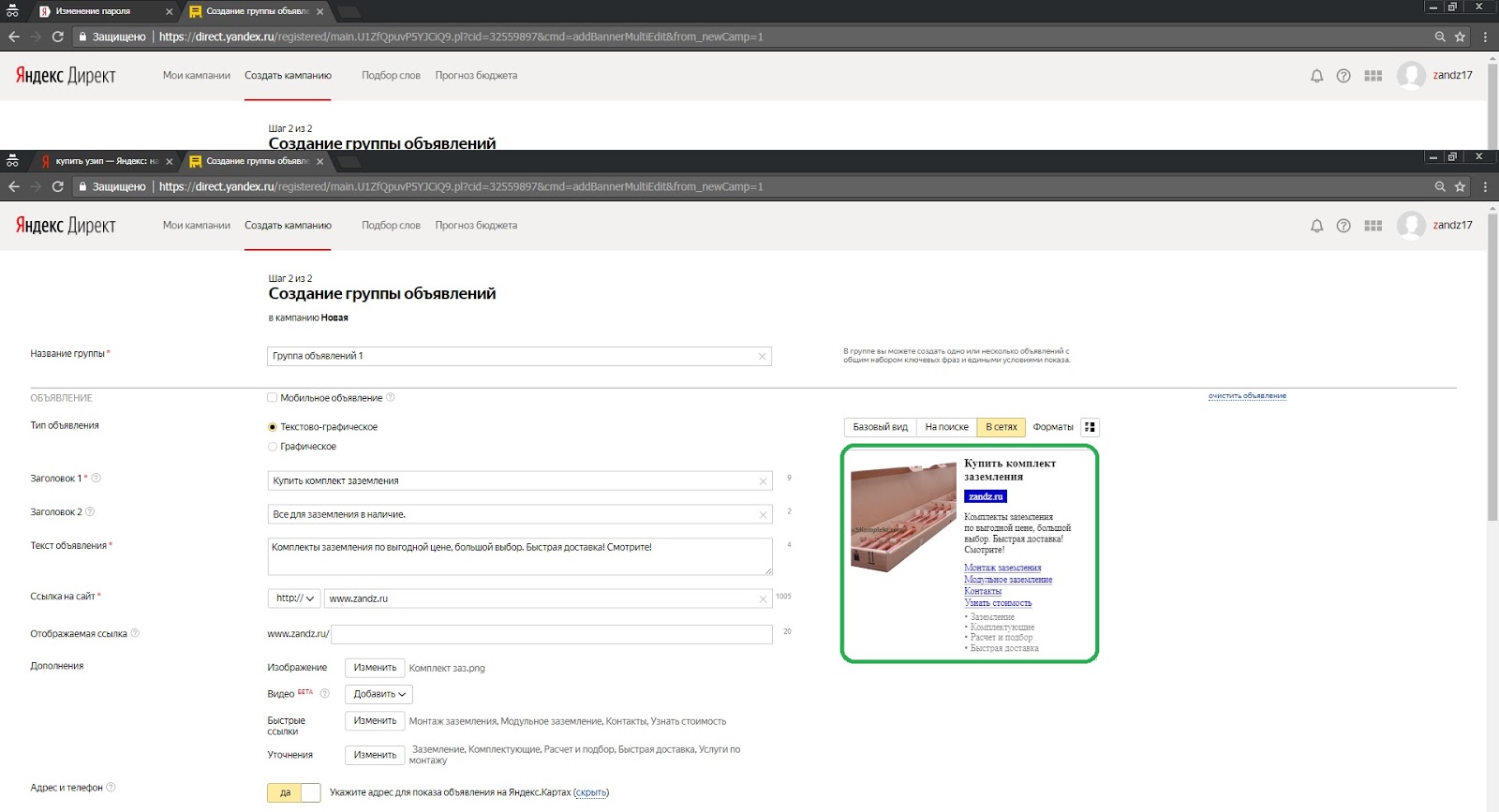
Settings for the whole group.
Use auto targeting, do not change.
We enter key phrases (those words or phrases by which users search for your products). A list of ready-made key phrases, divided by sections, see the file (available to registered users).
Points: minus phrases per group, audience selection conditions, display regions, maximum click price for new and changed display conditions, bid adjustment, labels are not changed.
Click the “Save” button. Congratulations! You have created ads for your ad campaign.
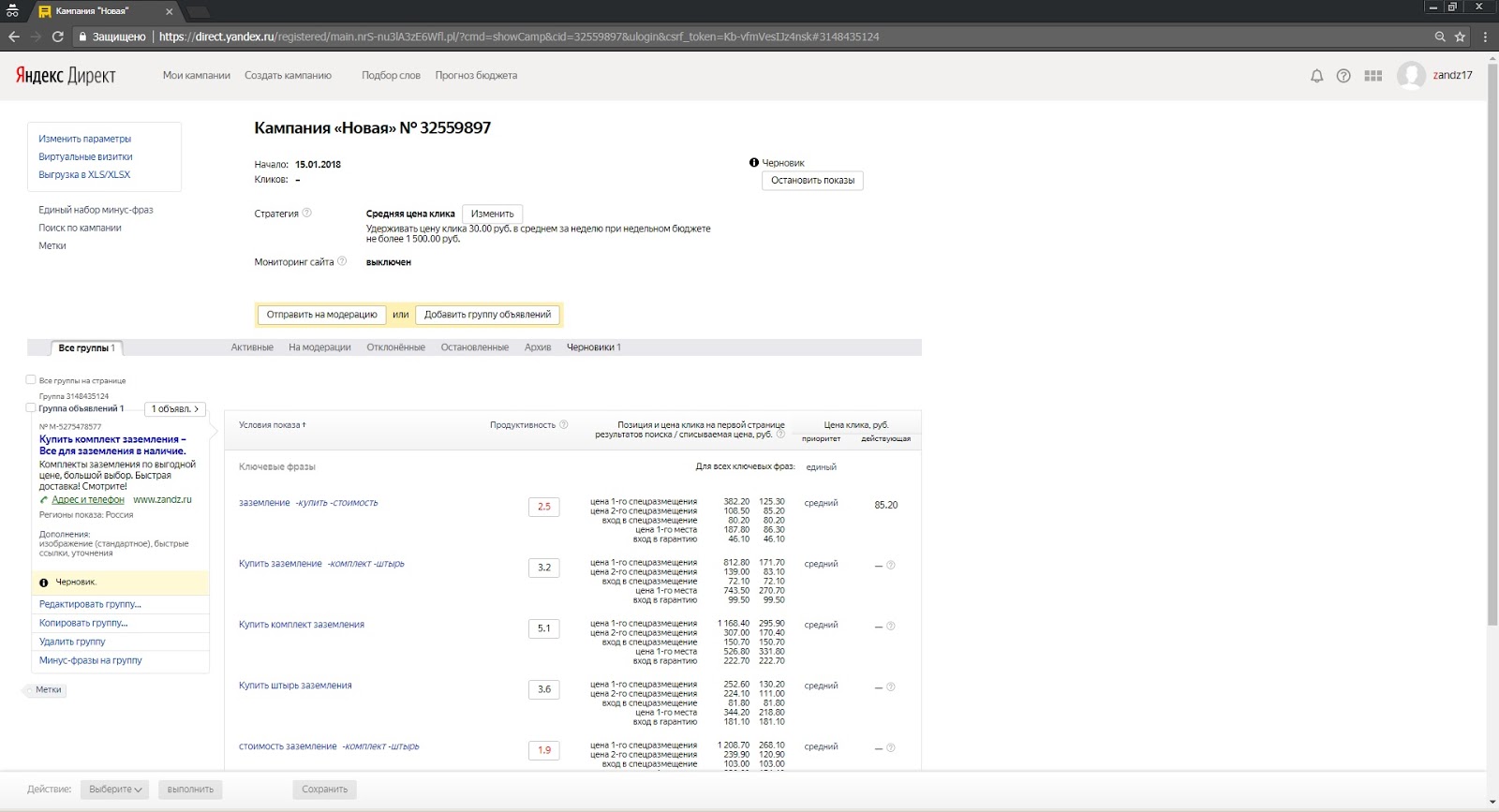
Click the button "Send to moderation".
In the window that opens, put a checkmark “Agree” and click the “Order” button.
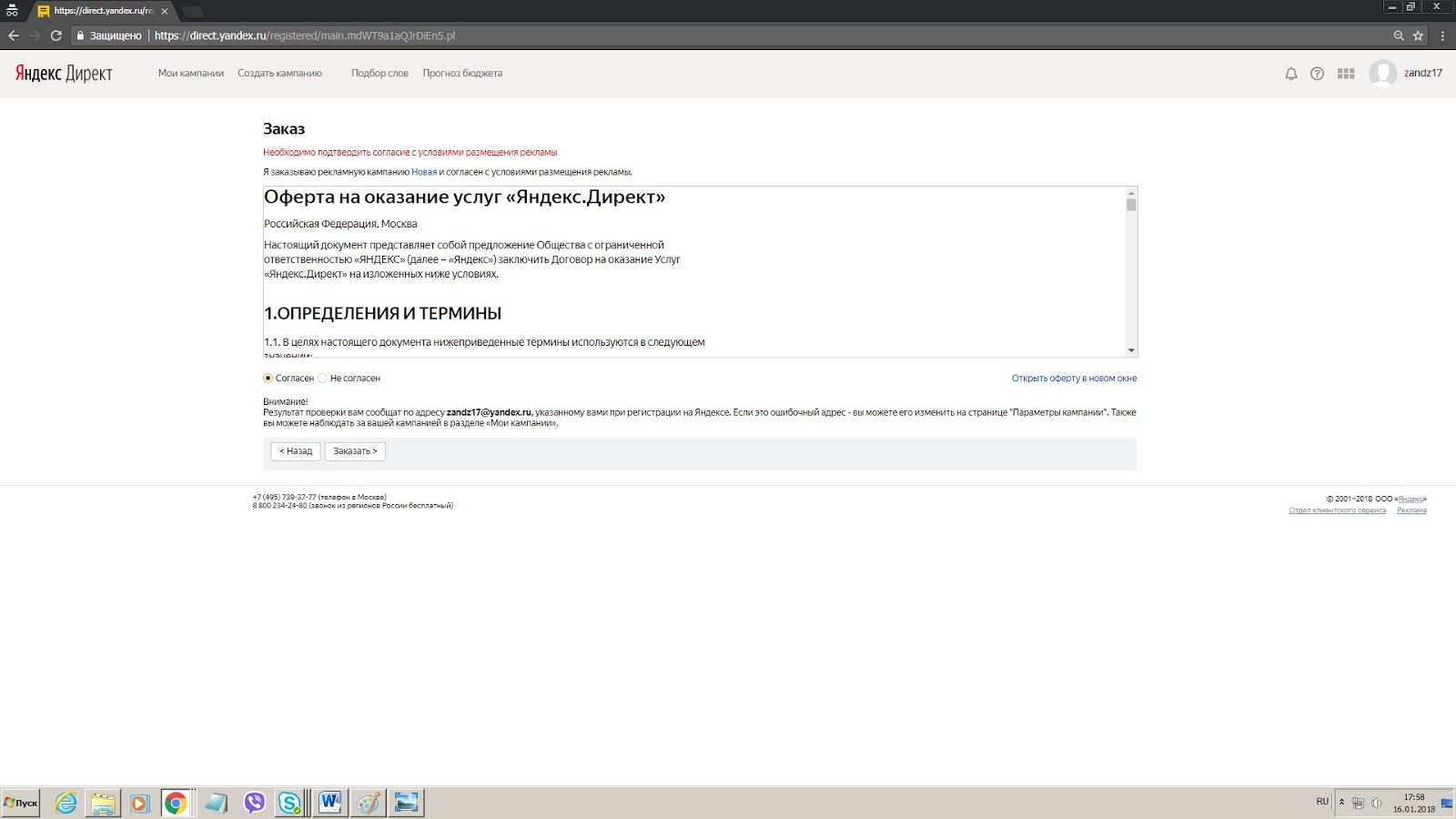
Next, proceed to payment. Crediting money to the balance of the advertising account, from which the cost of clicks on your ads will be deducted in the future. To do this, click the "Pay" button.
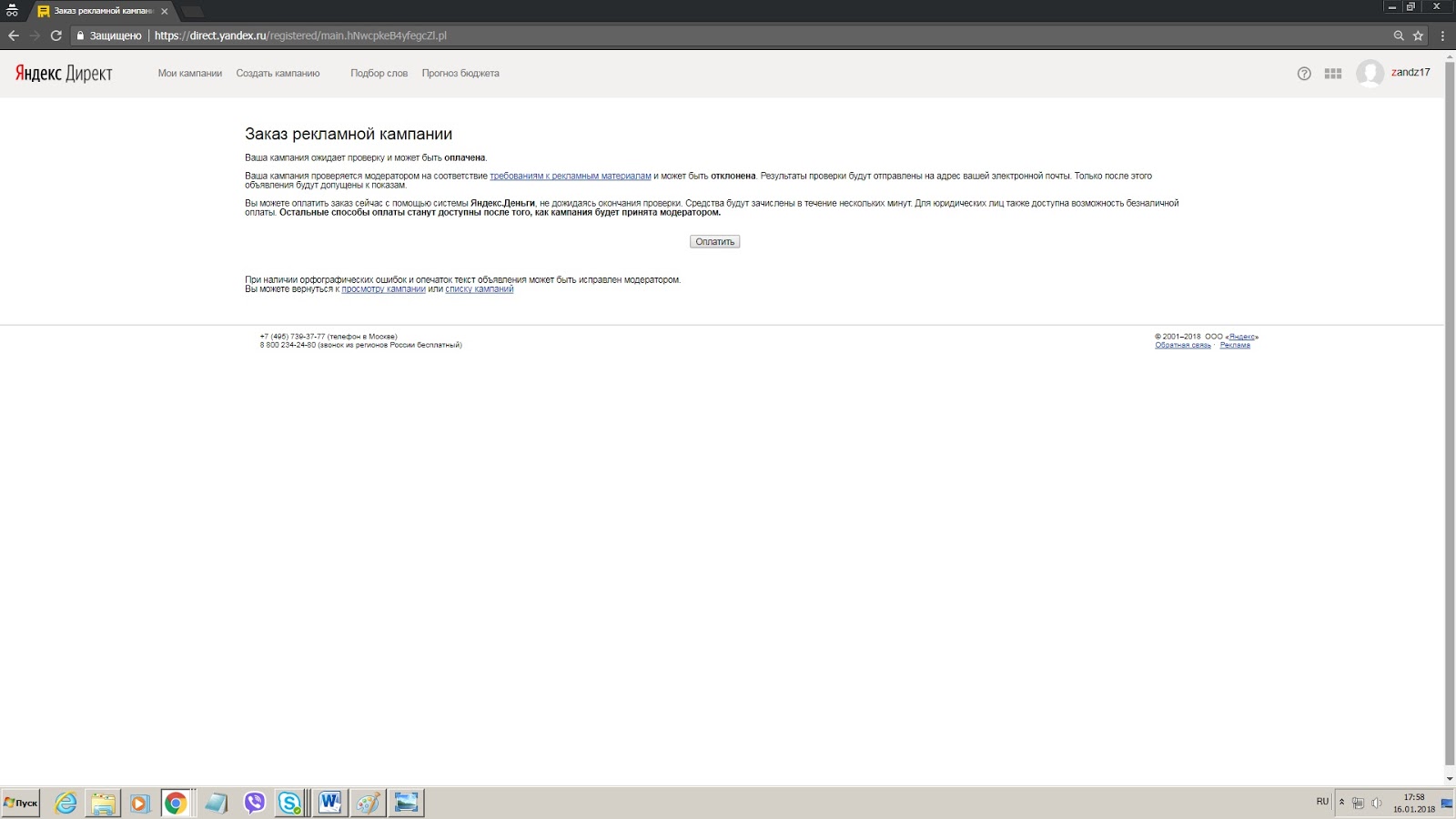
In the window that opens, enter the amount you plan to pay. Choose the payment method “payment against invoice” (for legal entities) or “cash” (via YandexMoney).
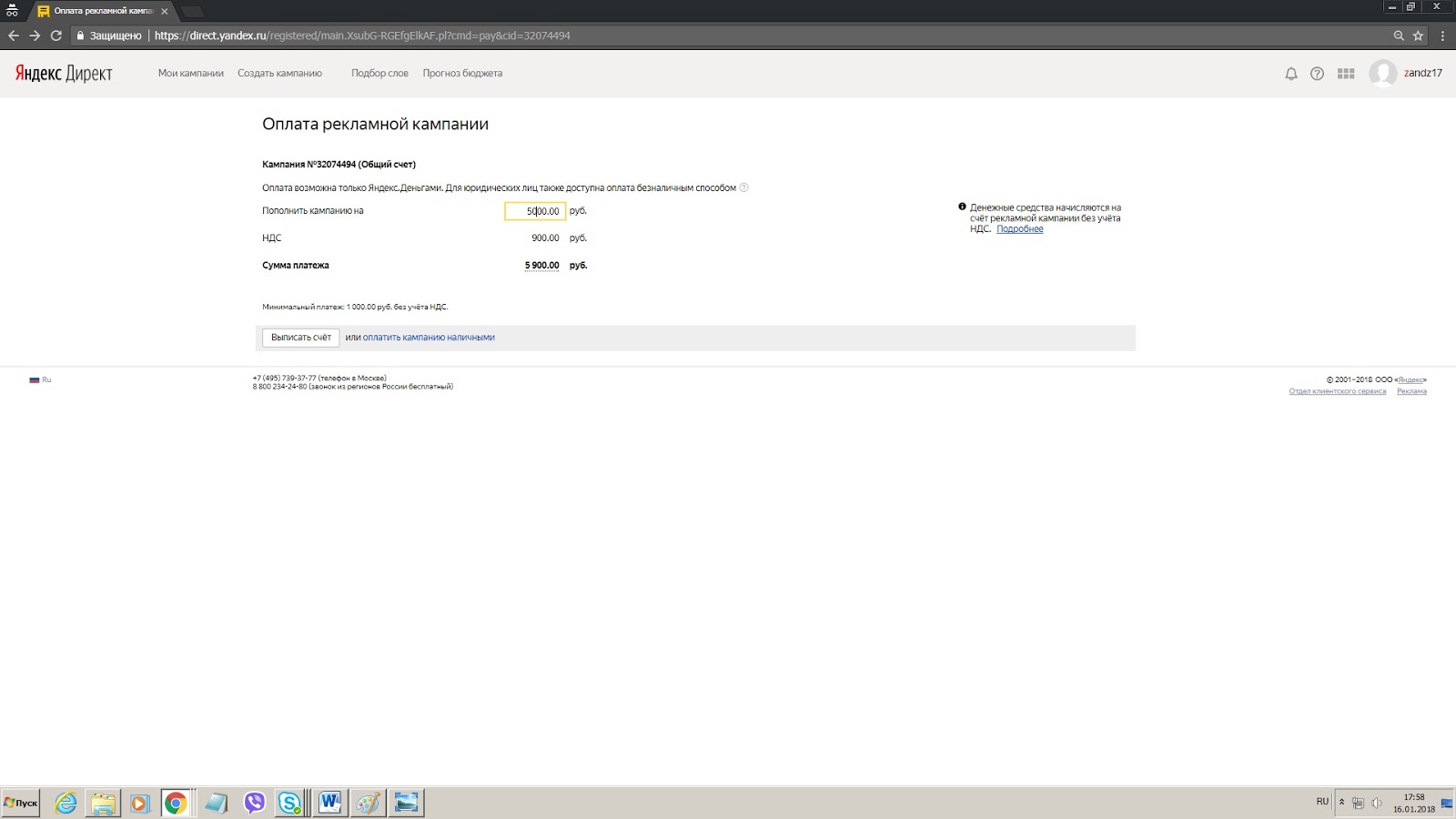
When paying against invoice, fill in your bank details in the window that opens.
Press the “Select” button. In the window that opens, check the data, click the “Issue an invoice” button. Next, pay the invoice.
After moderation (important: if moderation rejected your ad, see the reason for rejection, make changes and resubmit for moderation. A common reason for rejection is spelling) and the receipt of funds in the advertising cabinet, your ads will be launched. And you will begin to receive referrals from interested customers to your website!
3. Uploading a pre-configured advertising company to an existing ad cabinet
Download the Excel file (Preset AC " ZANDZ lightning protection and grounding") to your computer.
Open it, in the first tab “Texts” fill in the yellow columns “Link” (this is the link to your website where the advertisement should lead). “Region” indicates the city or country (the region(s) from which you can place an order and therefore to which you can supply products).
In the second tab "Contacts" in the yellow cells fill in the information about your company. Save the file.
Go to Yandex.Direct, on the "My Campaigns" tab, click "XLS / XLSX".
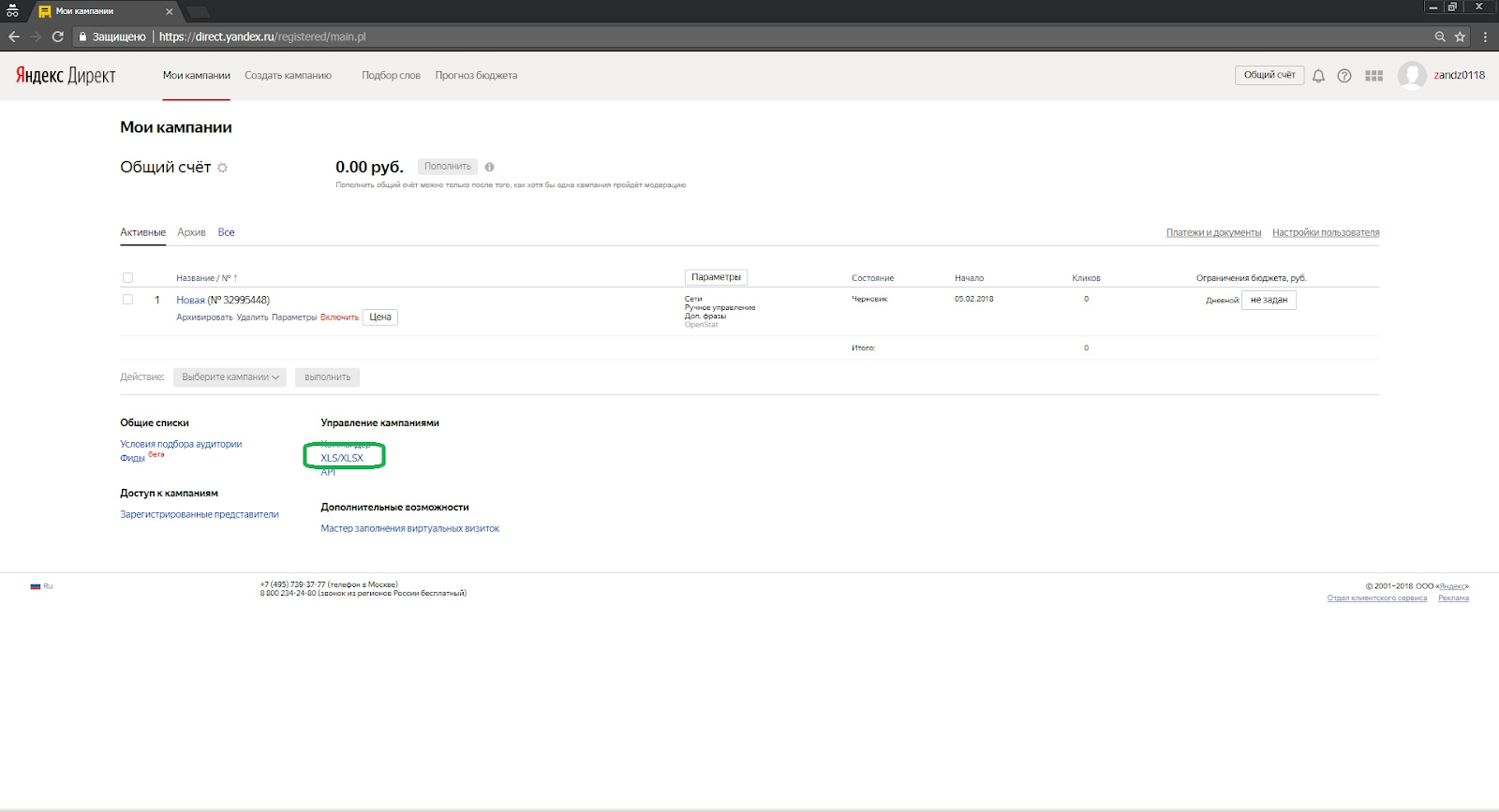
In the window that opens, select “Download from XLS / XLSX” tab, click the “Download file” button.
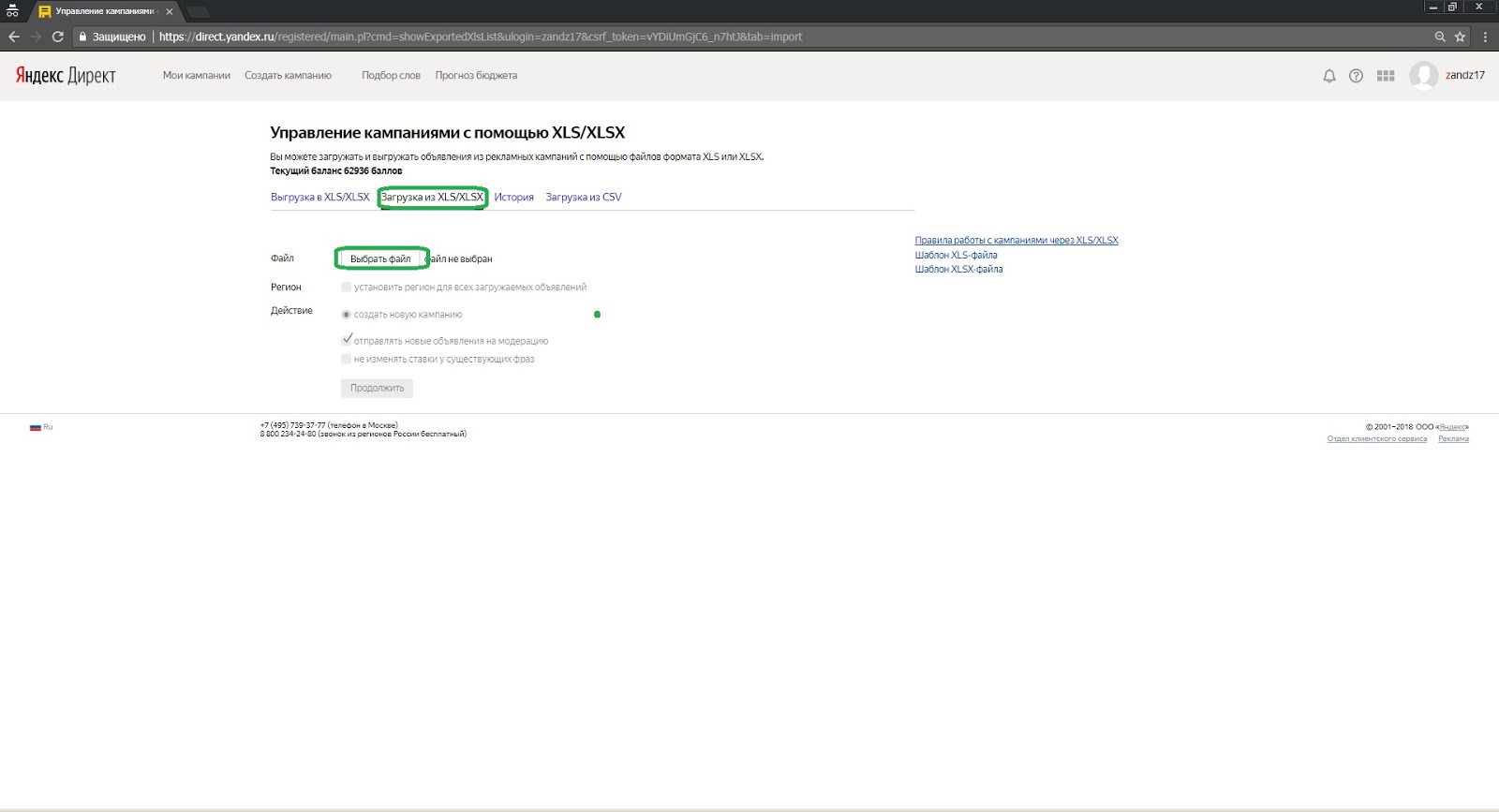
After downloading the file, click the "Continue" button.
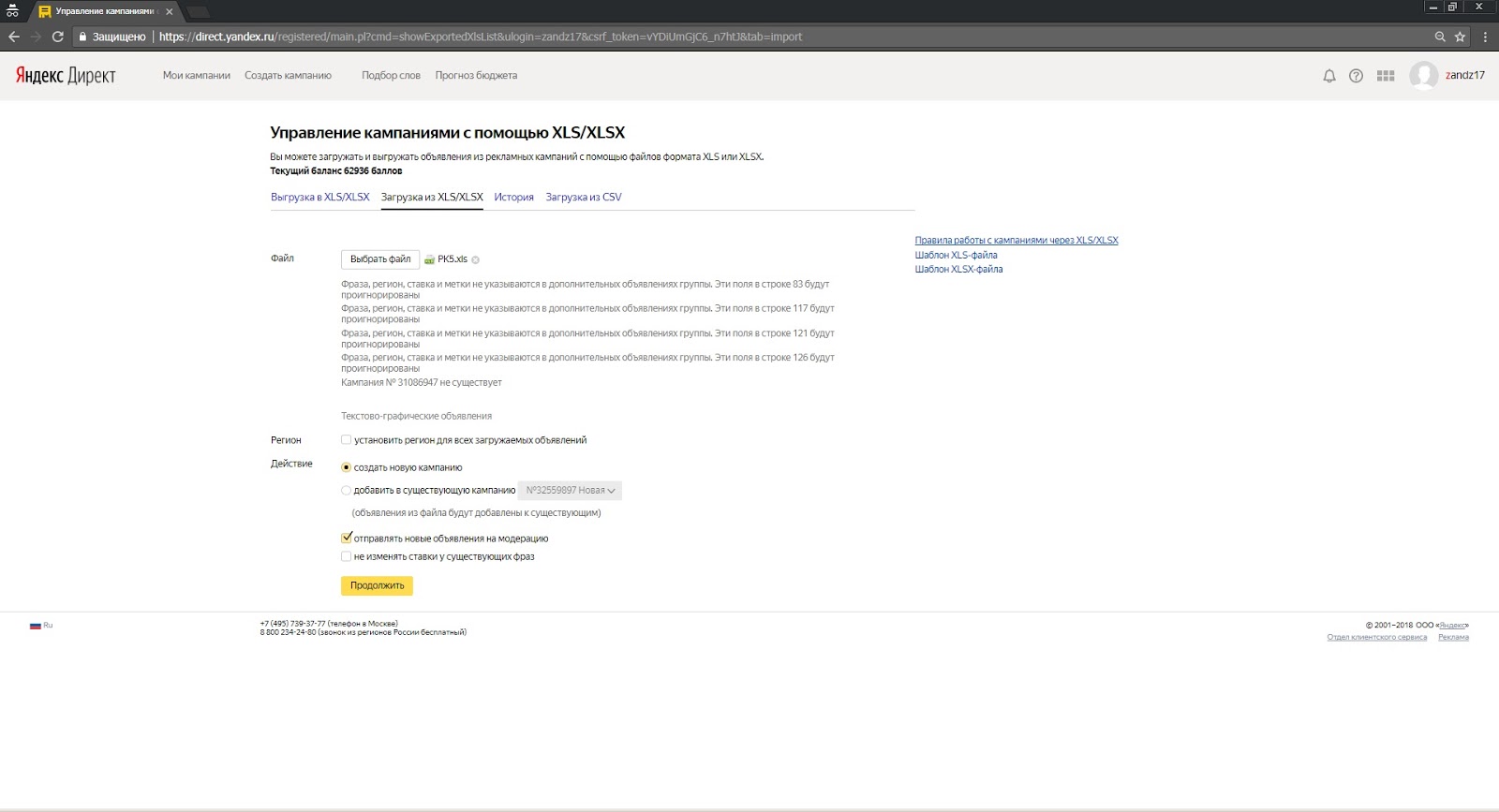
In the window that opens, check "I agree", click the "Apply" button
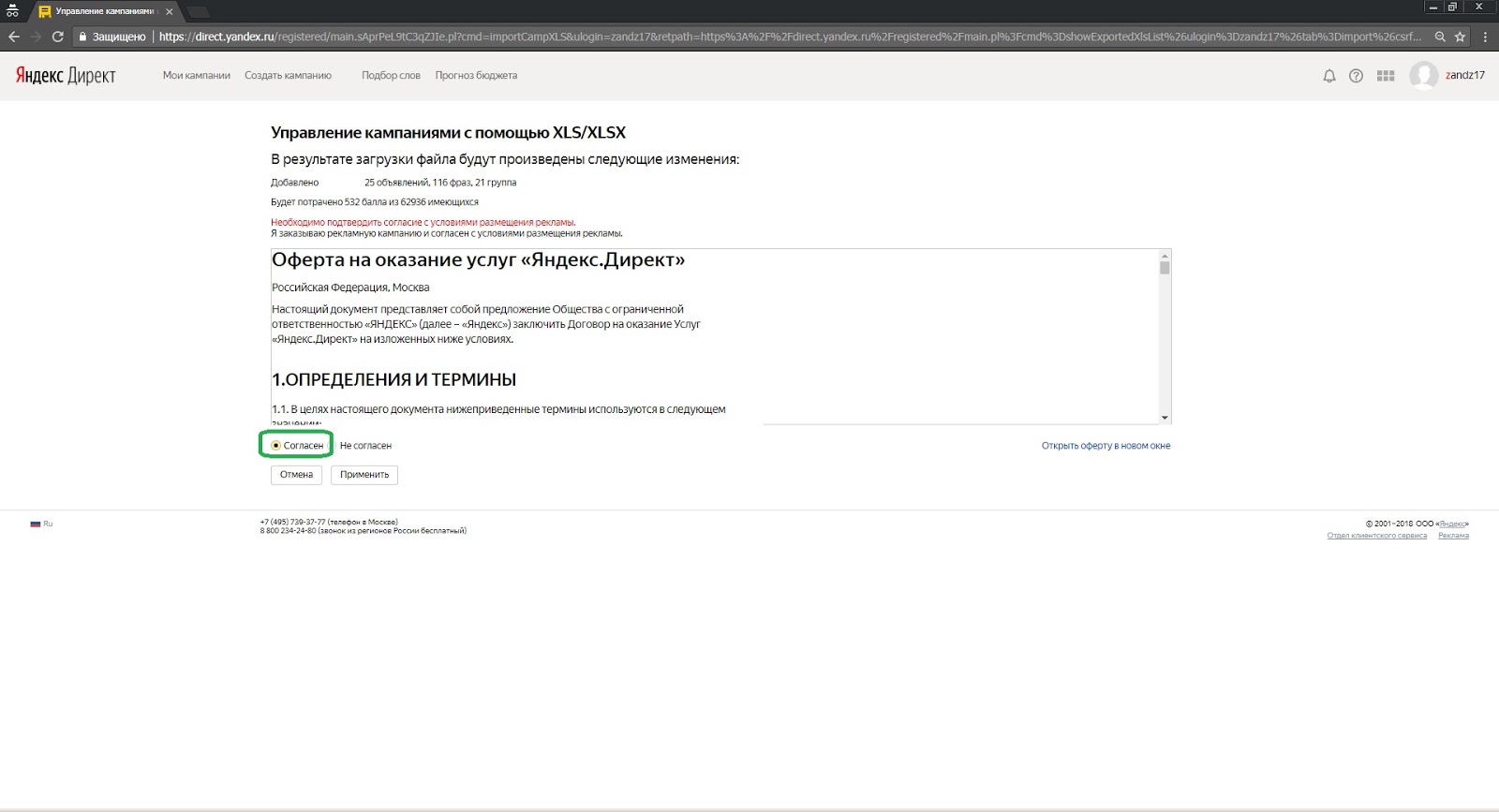
Your new ad campaign has been successfully uploaded.
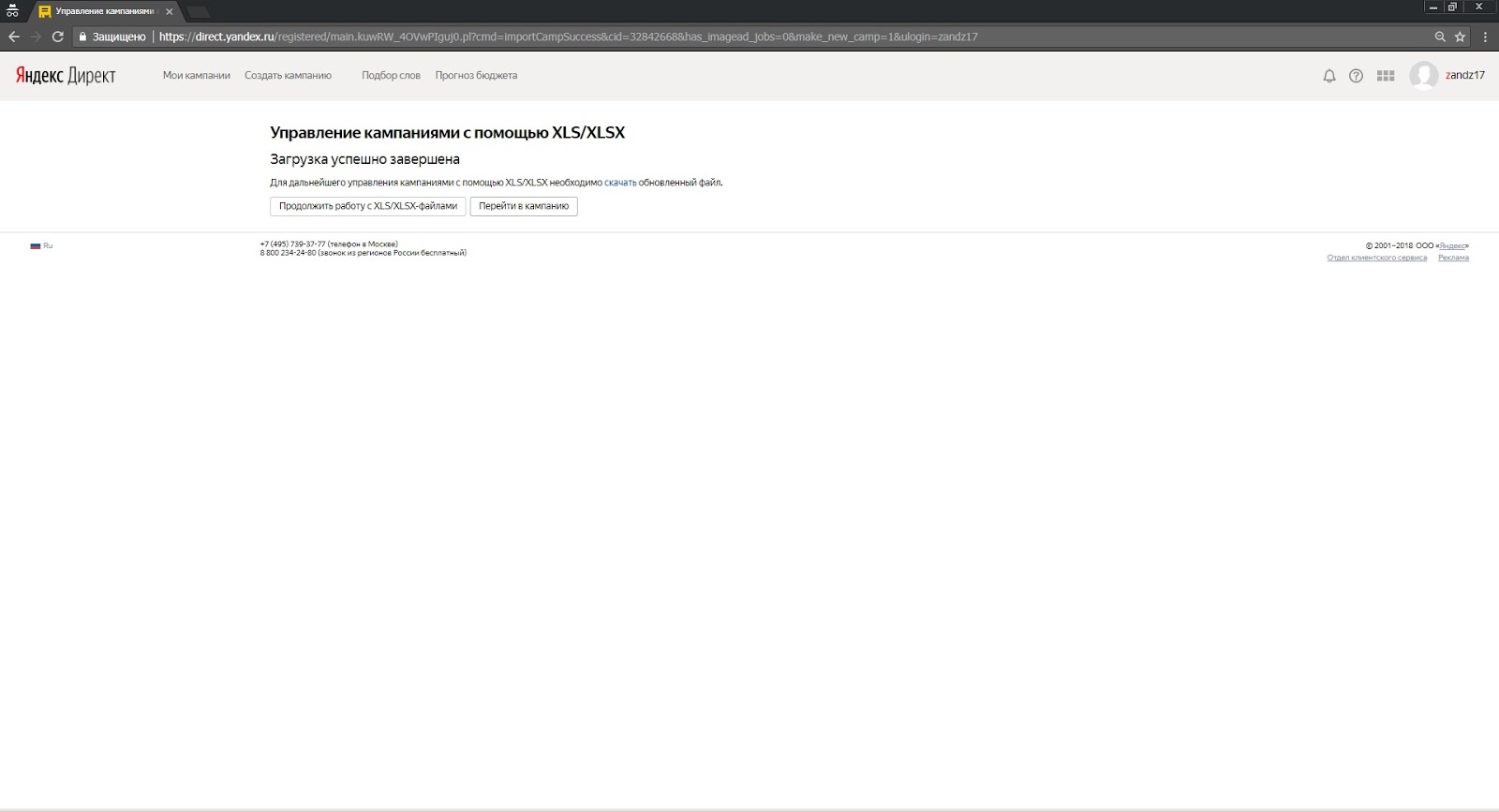
Click the "Go to Ad Campaign" button.
Next, fill out the information about the campaign point by point (link to paragraph 5, setting up an advertising campaign in YandexDirect for the first time)